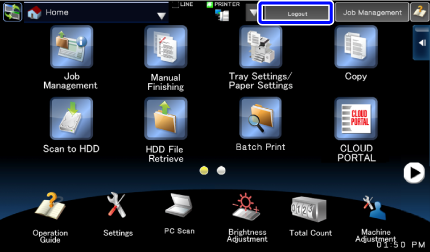AUTHENTICATION BY USER NUMBER
Overview
The following procedure is used to log in using a user number received from the administrator of the machine.
When starting the machine, the login screen appears.
When starting the machine, the login screen appears.
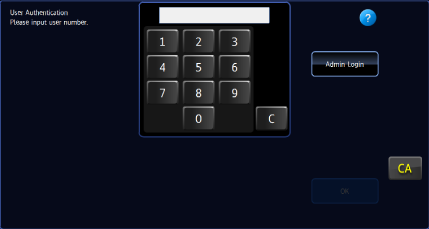

If an incorrect user number is entered:
Enter a user number again.If [A Warning when Login Fails] is enabled in the system settings, the operation panel will be locked for five minutes if an incorrect user number is entered three times in a row.
Contact the machine administrator to check the user number assigned for you.

-
To release the operation panel lock:
- In "Setting mode (administrator)", select [User Control] → [Default Settings] to release the lock.
-
To set [A Warning when Login Fails]:
In "Setting mode (administrator)", select [User Control] → [Default Settings] → [A Warning when Login Fails].
-
To register a user number:
- In the "Setting mode (administrator)", select [User Control] → [User List].
Check with the administrator of the machine for the user number.
Operation

Enter your user number (5 to 8 digits) using the numeric keys
Each entered digit will be displayed as " ".
". If the user number is 8 digits, login takes place after the user number is entered.
If the user number is 8 digits, login takes place after the user number is entered.
Tap the [OK] key
If the entered user number is authenticated, the number of remaining pages that the user can copy or scan is displayed. When a limitation is set for the number of pages that a user can use, the use count for the user that has logged in is displayed.
When a limitation is set for the number of pages that a user can use, the use count for the user that has logged in is displayed.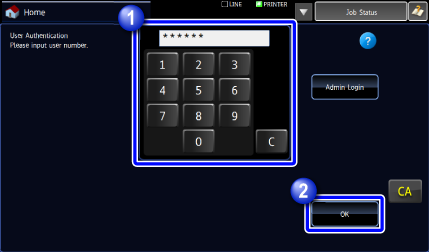

-
To limit the number of pages that a user can use:
In "Setting mode (administrator)", select [User Control] → [Page Limit Group List] → [Release the Lock on Machine Operation Panel]. -
To hide the number of pages that can be used after login:
In "Setting mode (administrator)", disable [User Control] → [Default Settings] → [Display Usage Status after Login]. -
To change the message display time:
In "Setting mode (administrator)", select [System Settings] → [Operation Settings] → [Message Time Setting].
-

To exit the machine operation, tap [Logout]