BROWSING WEB PAGES ON THE TOUCH PANEL
Overview
When the [Web Browse] key is displayed on the home screen, tapping the key will allow you to access the Internet and displays Web pages on the touch panel.
 To enable Web page browsing, the optional Web browsing expansion kit may be required depending on your country or region, or the type of your machine.
To enable Web page browsing, the optional Web browsing expansion kit may be required depending on your country or region, or the type of your machine. Basic Screen of a Web page
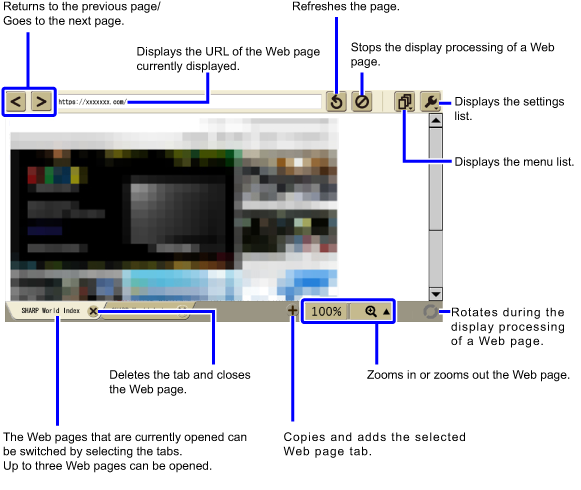
Menu List
Tap| Opens the print dialog. Depending on the Web page, part of the page may not be printed. In this case, set the [Only Display Area] checkbox to |
|
| Adds the Web page currently displayed to the list of favorites. | |
| Displays the favorites list. Web pages can be selected and opened from the favorites list. |
|
| Displays the history list in the order of viewing date from oldest. Web pages can be selected and opened from the history list. |
|
| Opens the home page. | |
| Changes the character size, the font type to be displayed, or the zoom ratio. | |
| Displays the information of the Web page currently displayed. |
Settings list
Tap| Changes the Web page display settings.
The selected item with the checkbox set to Javascript /Auto Clear * *With the checkbox set to |
|
| Changes the home page, or selects whether to show / hide the home page at the startup of the browser. | |
| Displays the security certificate list. A certificate can be enabled or disabled. However, when the power to the machine is turned off, all certificates became enabled. |
|
| Resets all environmental settings including the favorite, history, and cookie to the factory default settings. |
Home Screen
For the model equipped with a Web browsing kit as standard, the Web browser icon is displayed in the home screen.Viewing PDF Files
When a Web page includes a link to a PDF file, you can display the PDF file by tapping the link.
 When you are opening an encrypted PDF file, a confirmation screen appears asking for the password entry. Note that, if you enter an incorrect password three times successively, the PDF file is blocked and cannot be opened.
When you are opening an encrypted PDF file, a confirmation screen appears asking for the password entry. Note that, if you enter an incorrect password three times successively, the PDF file is blocked and cannot be opened.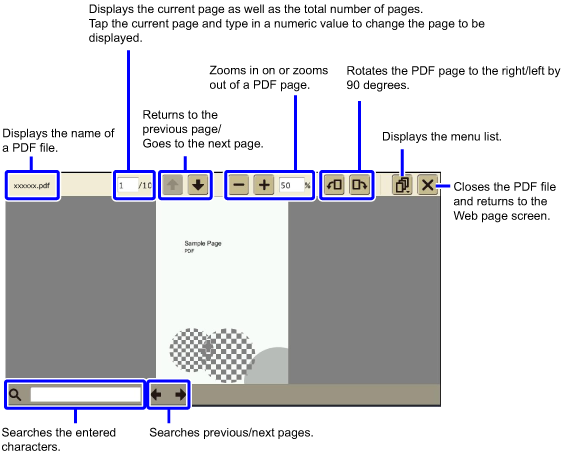
Menu List
Tap| Fits the PDF page to the width of the view area. | |
| Displays a whole PDF page. | |
| Opens the print dialog. | |
| Displays the PDF properties. | |
| When a PDF page is zoomed in, this menu can be switched to either show or hide the thumbnail showing the area of the page currently displayed. |
Specifications of the Web Browsing Function
The following lists the specifications of the Web browsing feature provided in the MFP.
| Items | Specification |
|---|---|
| Supported protocols | HTTP (1.0/1.1), HTTPS |
| HTML | Part of HTML5, HTML 4.01, XHTML 1.1, XHTMLBasic 1.1, XML 1.1 |
| CSS | 1.0, 2.0, 3.0 |
| ECMAScript | ECMAScript (ECMA-262 3rd Edition) |
| DOM | Level 1, Level 2, Level 3 |
| SSL | 2.0, 3.0 |
| TLS | 1.0 |
| Cookie | Supported |
| Supported image | GIF87a, GIF89a, JPEG, PNG, BMP, Animation-GIF, MNG |
| PDF 1.3/1.4/1.5/1.6 Some formats may not be displayed or printed. |
|
| Flash | Adobe® Flash® Player 10.3.185.23 |
 When displaying Web pages using this Web browsing function, Web pages will appear or be printed in a way that is slightly different compared to when they are viewed or printed using conventional PC browsers, and some features may be restricted.
When displaying Web pages using this Web browsing function, Web pages will appear or be printed in a way that is slightly different compared to when they are viewed or printed using conventional PC browsers, and some features may be restricted.