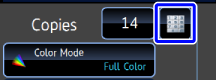COPYING BOTH SIDES OF A CARD AS A SINGLE PAGE (CARD SHOT)
Overview
This function copies the front and reverse sides of a card on one sheet.
This function is convenient for making copies for identification purposes.
This function is convenient for making copies for identification purposes.
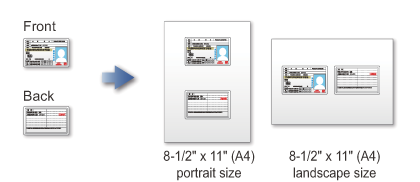

To change the default original size during Card Shot:
In "Setting mode (administrator)", select [System Settings] → [Copy Function Settings] (Tab) → [Copy Function Settings] → [Card Shot Settings].Operation

Select the paper to be used for card shot

Tap the [Others] key, and tap the [Card Shot] key

Tap the [On] key, and specify the original size
After the settings are completed, tap and the [Back] key in sequence.
and the [Back] key in sequence.
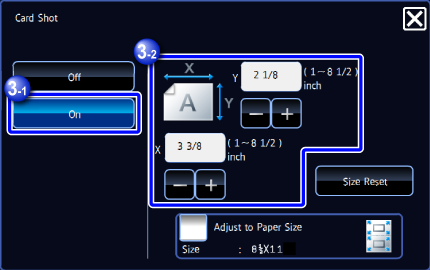

- Tap the areas displaying width and height sizes of the original respectively, and enter the sizes using the numeric keys.
Or tap to enter the width and height sizes.
to enter the width and height sizes. - When you set the [Adjust to Paper Size] checkbox to
 , the original is enlarged or reduced by the ratio appropriate to the original size.
, the original is enlarged or reduced by the ratio appropriate to the original size.

To cancel the Card Shot settings:
Tap the [Off] key.- Tap the areas displaying width and height sizes of the original respectively, and enter the sizes using the numeric keys.

Place a card face down on the document glass, and tap the [Preview] key

Place a card face up on the document glass, and tap the [Additionally Scan] key to scan the reverse side
 Copy settings cannot be changed when scanning additional pages.
Copy settings cannot be changed when scanning additional pages.
Check the preview image in the preview screen

To cancel all settings:
Tap the [CA] key.
Tap the [Read-End] key to start copying

To make two or more sets of copies:
Tap the copies display key to specify the number of copies.