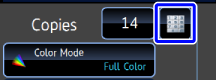COPYING A PAMPHLET (BOOK COPY)
Overview
This function makes a copy of the two facing pages of an open book or other bound document.
Copies made with this function can be folded at the center to create a booklet.
This function can arrange copies into an attractive booklet or pamphlet.
Copies made with this function can be folded at the center to create a booklet.
This function can arrange copies into an attractive booklet or pamphlet.
How to place the original
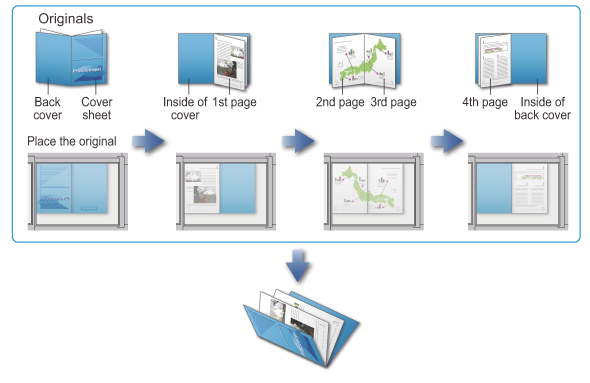

- Book Copy must be specified before scanning the original.
- Four original pages will be copied onto each sheet of paper. Blank pages will be automatically added at the end if the total number of original pages is not a multiple of four.
- This function can be combined with saddle stitch if a saddle finisher is installed.
- When the book copy function is selected, 2-sided copying mode is automatically selected.
When 2-sided copying cannot be selected, the book copy function cannot be used.
Operation

Placing Originals on the Document Glass

Tap the [Others] key, and tap the [Book Copy] key

Select a binding position
When not inserting a cover, tap and [Back] key in sequence. Then, go to step 5.
and [Back] key in sequence. Then, go to step 5.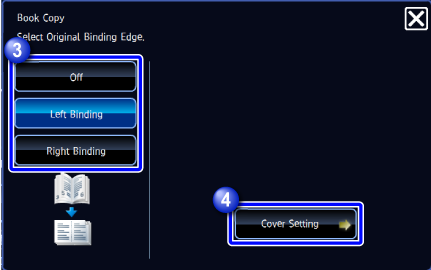

To cancel the book copy setting:
Tap the [Off] key.
When inserting a cover, tap the [Cover Setting] key, and tap the [On] key
To make a copy on the inserted cover sheet, set the [Make Copy on Cover (Duplex)] checkbox to .
.
After the settings are completed, tap and the [Back] key in sequence.
and the [Back] key in sequence.
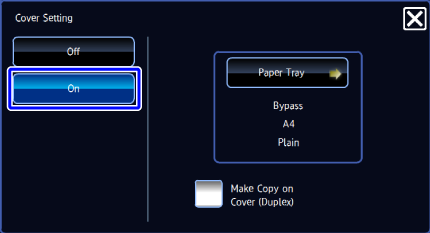

To change the cover input tray:
Tap the [Paper Tray] key to display the tray selection screen. Tap a paper tray. For more information, see "SETTING THE PAPER TRAY" and "SETTING THE BYPASS TRAY".
- If the cover will be copied on, label sheets, transparency film, and tab paper cannot be used.
- This setting is not available when the covers/inserts function is disabled in "Setting mode".

Tap the [Preview] key to scan the first original page

Place the next set of originals and tap the [Additional Scan] key
Repeat this step until all original pages have been scanned.
Scan the remaining original pages in the following order:- Inside of the front cover and the 1st page (facing pages)
- Inside of the 2nd and 3rd pages (facing pages)
- ....
- Inside of the last page and back cover (facing pages)
 Copy settings cannot be changed when scanning additional pages.
Copy settings cannot be changed when scanning additional pages.
Check the preview image in the preview screen

To cancel all settings:
Tap the [CA] key.
Tap the [Color Start] or [B/W Start] key to start copying

To make two or more sets of copies:
Tap the copies display key to specify the number of copies.