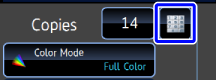PADDING UNAUTHORIZED COPY DETERRENT DATA (HIDDEN PATTERN PRINT)
Overview
Invisible characters used to deter unauthorized copying such as pre-set or desired text are placed in a background pattern.
When an output sheet with a hidden pattern print is copied, the hidden characters will appear.
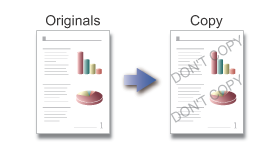

- "Hidden Pattern Print" is a function provided for the purpose of deterring unauthorized copying. It does not guarantee information will not be leaked.
- Text may not be completely hidden on an output sheet with a hidden pattern print under certain machine conditions. In such cases, adjust the contrast by selecting the [Hidden Pattern Print Setting] from "Setting mode (administrator)".
- When copying an output sheet with a hidden pattern print, the hidden pattern may not emerge depending on settings of other function.
- The hidden pattern may not emerge on copies with certain types of devices or under certain setting conditions used to copy an output sheet with a hidden pattern print.
 This function cannot be combined with Repeat Layout or Multi-Page Enlargement.
This function cannot be combined with Repeat Layout or Multi-Page Enlargement.
To set a hidden pattern print:
In "Setting mode (administrator)", select [Security Settings] → [Hidden Pattern Print].Operation

Place an original, and tap the [Preview] key
Place the original in the automatic document feeder or on the document glass.
Tap the [Others] key, and tap the [Hidden Pattern Print] key

Tap the [On] key, and specify each item in the [Default Settings] tab as required
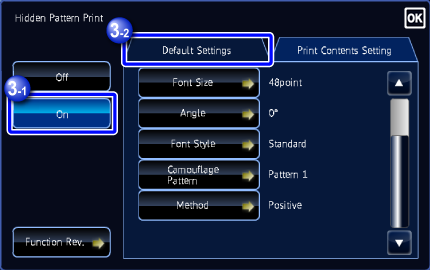

- We recommend that you select the [Positive] option for the [Print Method].
- The black background pattern is printed in the following cases even when you set the [Print Color] to "Magenta" or "Cyan":
- If color mode is set to "B/W"
- If black and white mode is determined automatically

Specify each item in the [Print Contents Setting] tab as required
To specify print settings, you can select the required one from pre-set text or use the soft keyboard. You can also print serial number and account job ID.
After the settings are completed, tap and the [Back] key in sequence.
and the [Back] key in sequence.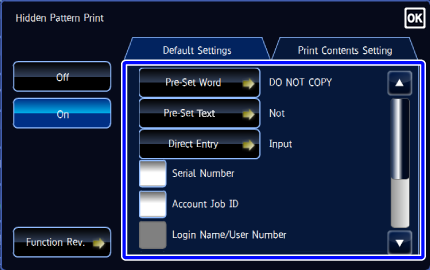 Tapping the
Tapping the [Function Rev.] key displays the settings of the [Print Contents Setting] tab.
[Function Rev.] key displays the settings of the [Print Contents Setting] tab.
To cancel the hidden pattern print setting:
Tap the [Off] key.
Check the preview image in the preview screen
 The hidden pattern print preview may slightly differ from the actual pattern and exposure as the preview is used for simple pattern color checking.
The hidden pattern print preview may slightly differ from the actual pattern and exposure as the preview is used for simple pattern color checking.
To cancel all settings:
Tap the [CA] key.
Tap the [Color Start] or [B/W Start] key to start copying

To make two or more sets of copies:
Tap the copies display key to specify the number of copies.