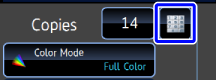ADJUSTING THE COLOR OF A COPY (COLOR BALANCE)
Overview
This function adjusts the color of a color copy image.
It divides each of colors, yellow, magenta, cyan, and black, into eight gradations, and adjusts the density of each gradation. All the eight gradations can be adjusted once.
It divides each of colors, yellow, magenta, cyan, and black, into eight gradations, and adjusts the density of each gradation. All the eight gradations can be adjusted once.
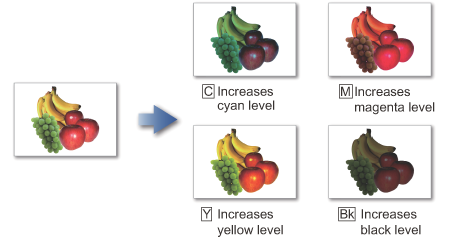
 Color Balance must be specified before scanning the original.
Color Balance must be specified before scanning the original.
To change the default color balance setting:
In "Setting mode (administrator)", select [System Settings] → [Copy Function Settings] → [Color Adjust] → [Initial Color Balance Setting].Operation

Tap the [Others] key, and tap the [Color Balance] key

Tap the tab of the color you want to adjust
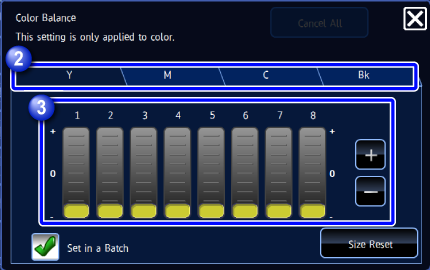

Tap
 or slide the slider to adjust the color balanceTo individually adjust eight sliders, set the [Set in a Batch] checkbox to
or slide the slider to adjust the color balanceTo individually adjust eight sliders, set the [Set in a Batch] checkbox to , and tap the slider.
, and tap the slider.
As necessary, tap the tab of each color, and repeat this step.Color Balance Setting 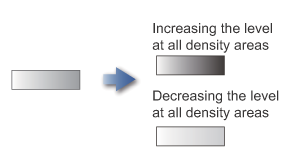

- To return the current color balance to the default,
tap the [Size Reset] key. - To return all color balances to defaults,
tap the [Cancel All] key. The values of all eight gradations will return to the default color balance values.
The default color balance is set by selecting [System Settings] in "Setting mode (administrator)" → [Copy Function Settings] → [Color Adjust] → [Initial Color Balance Setting].
- To return the current color balance to the default,

Place an original, and tap the [Preview] key
Place the original in the automatic document feeder or on the document glass.
Tap the [Color Start] key to start copying

To make two or more sets of copies:
Tap the copies display key to specify the number of copies.