BASIC PRINTING
Overview
This section explains how to print a document from "WordPad", which is a standard accessory application in Windows.

- The menu used to execute printing may vary depending on the application such as [Print].
- The button that is used to open the printer driver properties window (usually [Property] or [Print Preferences]) may vary depending on the application.
- The machine name that normally appears in the [Printer] menu is [MX-xxxx]. ("xxxx" is a sequence of characters that varies depending on the machine model.)
Operation

Click
 of WordPad and select [Print].
of WordPad and select [Print].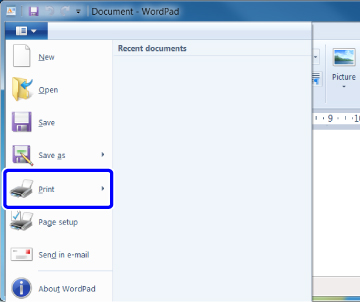
 In Windows XP/Server 2003/Vista, select [Print] from the [File] menu.
In Windows XP/Server 2003/Vista, select [Print] from the [File] menu.
Select the printer driver for the machine and click the [Preferences] button
If the printer drivers appear as a list, select the name of the printer driver to be used from the list.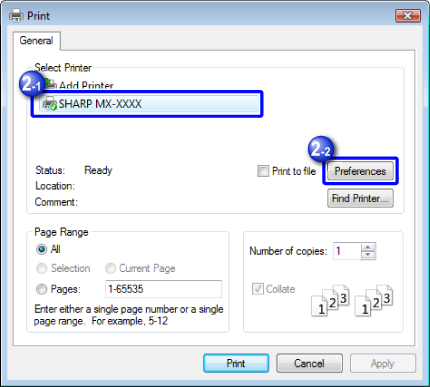

Click the [Paper] tab and select the paper size
Make sure the paper size is the same as the paper size set in the application.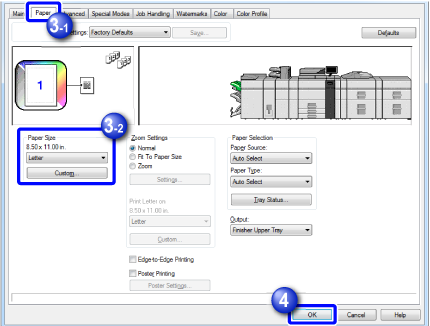

- Up to eight desired paper sizes can be registered. Select [Custom Paper] or one of [User 1] to [User 7] from the pull-down menu and click the [Custom] button.
It is convenient to register particular paper sizes that are frequently used. - To select settings in other tabs, click the desired tab and then select the settings.
- Up to eight desired paper sizes can be registered. Select [Custom Paper] or one of [User 1] to [User 7] from the pull-down menu and click the [Custom] button.

Click the [OK] button to start printing