CHANGING THE PRINTER DRIVER DEFAULT SETTINGS
Overview
You can change the default settings of the printer driver.
The changed settings are saved, and used as the default settings when printing data from the application.
The changed settings are saved, and used as the default settings when printing data from the application.
Operation

Click the [Start] button, and then click [Devices and Printers].

- In Windows 8/Server 2012, right-click in the startup window (or swipe upward from the bottom edge), then select [Taskbar], [All Applications], [Control Panel] , [Devices and Printers] and then [Printers].
- In Windows XP/Server 2003, click the [Start] button and then click [Printers and Faxes].
In Windows XP, if [Printers and Faxes] does not appear in the [Start] menu, select [Control Panels], select [Printers and Other Hardware], and then select [Printers and Faxes].

Right-click the icon of the printer driver of the machine.
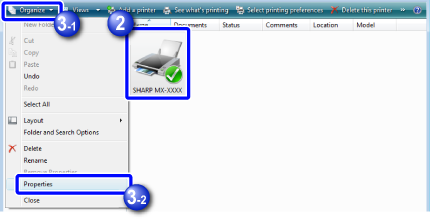
 In Windows XP/Server 2003, click the icon of the printer driver of the machine
In Windows XP/Server 2003, click the icon of the printer driver of the machine
Click the [Printer properties] menu.

- In Windows XP/Server 2003, click the [File] menu, and then click [Properties].
- In Windows Vista, click the [Organize] menu, and then click [Properties]

Click the [Default Settings] button in the [General] tab.
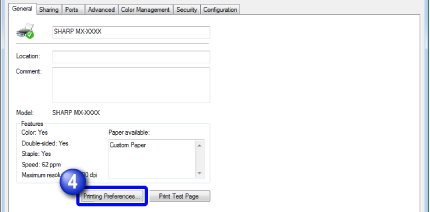
 In Windows XP/Server 2003, click the [Printing Preferences] button in the [General] tab
In Windows XP/Server 2003, click the [Printing Preferences] button in the [General] tab
Configure the settings and click the [OK] button
For explanations of the settings, see printer driver Help.