SELECTING COLOR SETTINGS TO MATCH THE IMAGE TYPE
Overview
Preset color settings are available in the machine's printer driver for various uses. These enable printing using the most suitable color settings for the color image type.
Advanced color settings, such as the color management settings are also available for more complex color image printing.
Advanced color settings, such as the color management settings are also available for more complex color image printing.
Types of color management settings
| Windows ICM*1: | Color management method in a Windows environment |
|---|---|
| ColorSync: | Color management method in a Macintosh environment |
| Source Profile: | Select a source color profile of color matching. |
| Rendering Intent: | The selections below provide the ability to modify color image processing to suit specific preferences. (Color matching method: Method of color converting RGB color on the display, etc. into CMYK colors in the printer) |
| Output Profile: | Selects a color profile for the image to be printed |
| CMYK Correction*2: | Corrects the image to obtain the optimum printing result when printing a CMYK image. |
| Neutral Gray: | Select a creating method of neutral gray. |
| Pure Black Print: | Select whether you want to print black data area with only black toner. |
| Trapping: | Select to prevent void area which may be generated around edge of colors. |
| Black Overprint*3: | Prevents whitening of the outline of black text. |
| Custom CMYK Simulation Profile*3: | Adjusts the colors to simulate printing that would be obtained with the process colors used in printing presses. |
| Simulation Profile*3: | Select the process colors. |
*1 Cannot be selected when using the PS printer driver in Windows Vista/Server 2008/7/8/Server 2012.
*2 Can only be used when using the PCL6 printer driver.
*3 Can only be used when using the PS printer driver (Windows/Macintosh).
Operation
Windows

Click the [Color Profile] tab and select [Image Type]
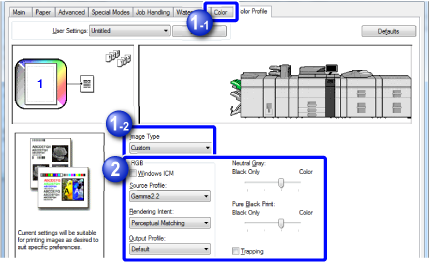
Standard: Data that includes text, photos, graphs, etc. Graphics: Data with many drawings or illustrations Photo: Photo data or data that uses photos CAD: Engineering drawing data Scan: Data scanned by a scanner Colorimetric: Data to be printed in colors as viewed on the screen Custom: Data to be printed with special settings 
Specify the settings
To configure color management using the Windows OS ICM, set "Image Type" to [Custom] in step 1. Then, set the [Windows ICM] checkbox to .
.
To configure "Source Profile" and other detailed color management tasks, select the desired settings from the menus.
 Windows ICM cannot be selected when the PS printer driver is used in Windows Vista/Server 2008/7/8/Server 2012.
Windows ICM cannot be selected when the PS printer driver is used in Windows Vista/Server 2008/7/8/Server 2012.
Macintosh

Select [Color]

Select [Print Mode]
In Mac OS 10.4, to use the Mac OS color management function, set the [ColorSync] checkbox to . In this case, you cannot select "Image Type".
. In this case, you cannot select "Image Type".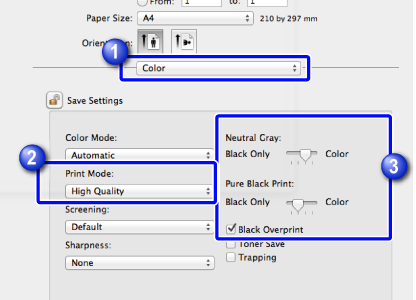

Specify "Neutral Gray", "Pure Black Print" or "Black Overprint" setting

Select [Color Profile]
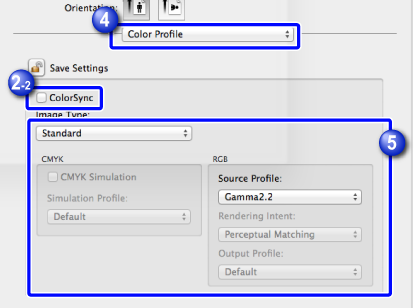

Select [Color Profile] and specify the settings
To configure color management settings, select the desired settings from the menus. To specify "CMYK Simulation", set the [CMYK Simulation] checkbox to and then select the desired setting.
and then select the desired setting.