PRINTING WITHOUT TOP AND BOTTOM MARGINS
Overview
This function enables printing without top and bottom margins. By combining this function with the saddle stitch printing and trimming functions, a booklet or pamphlet without margins can be created.
 This function can only be used for 11" x 17"/A3 and 8-1/2" x 11"/A4 sizes. To use this function effectively, create document data in the application that is 2 mm longer than the top and bottom of the paper, and 2 mm shorter in the direction of feeding. When using any other document sizes, use the Fit to Page function.
This function can only be used for 11" x 17"/A3 and 8-1/2" x 11"/A4 sizes. To use this function effectively, create document data in the application that is 2 mm longer than the top and bottom of the paper, and 2 mm shorter in the direction of feeding. When using any other document sizes, use the Fit to Page function. 
- This function is available in a Windows environment.
- Printer driver PCL6 or PS can use this function.
Operation
Windows
Saddle stitch printing and 2-position stapling
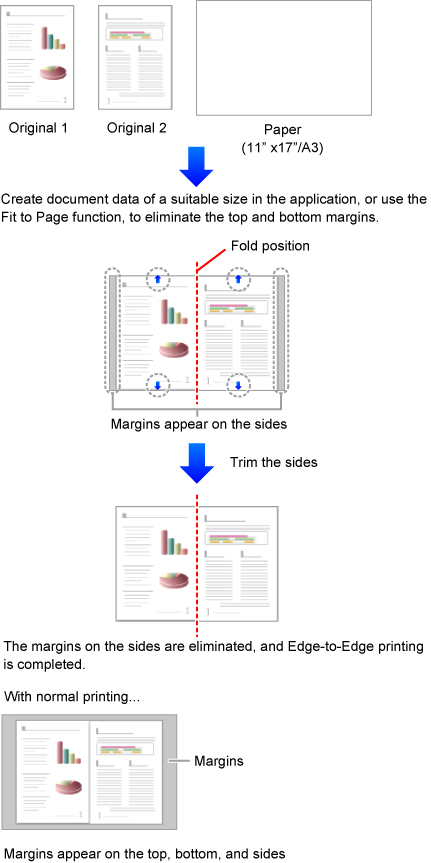

Click the [Paper] tab and set the [Edge-to-Edge Printing] checkbox to set to

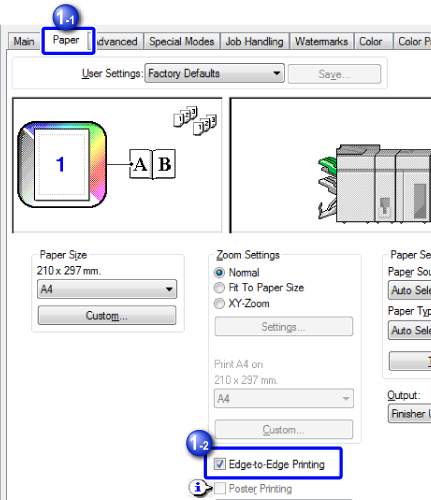

Click the [Main] tab and select [Pamphlet Style]

Select [2 Staples]

Configure Trimming settings
(1) Click the [Trimming...] button
(2) Set the [Trimming Width] checkbox to set to
(3) Specify "0.200 inches (5.0 mm)"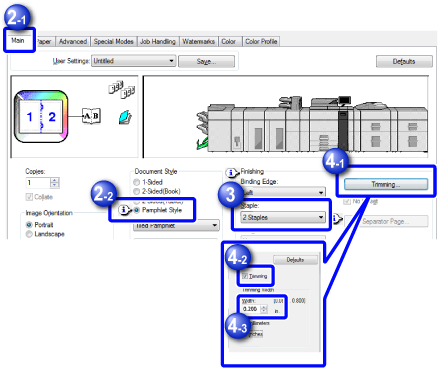
Fold stapling
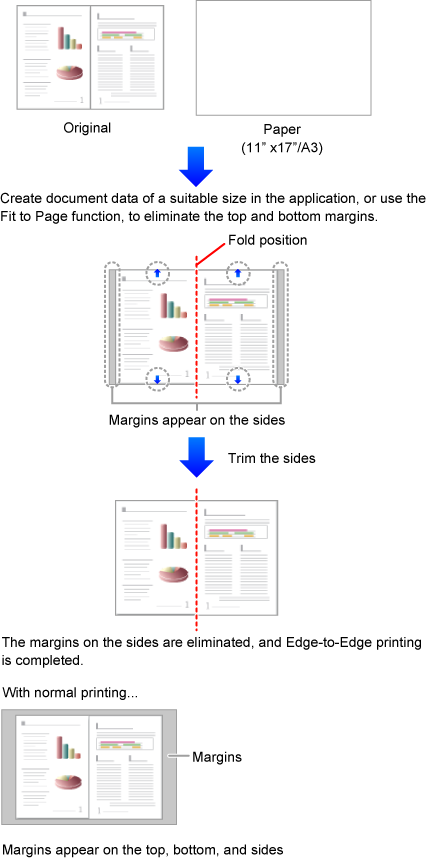

Click the [Paper] tab and set the [Edge-to-Edge Printing] checkbox to set to

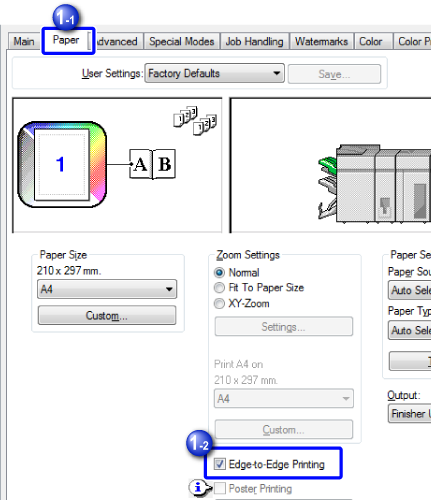

Click the [Special Modes] tab, click the [Fold] button and then select [Mult-Sheet Fold - Staple]
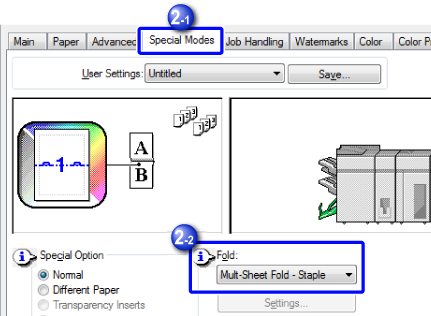

Click the [Main] tab and configure Trimming settings
(1) Click the [Trimming...] button
(2) Set the [Trimming Width] checkbox to set to
(3) Specify "0.200 inches (5.0 mm)"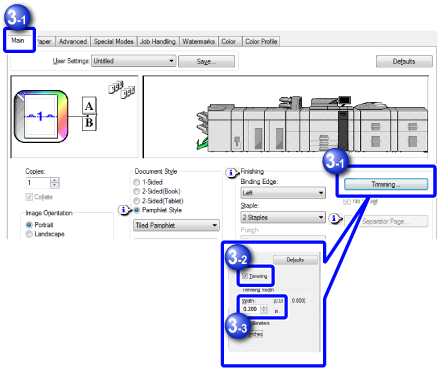
Single Sheet
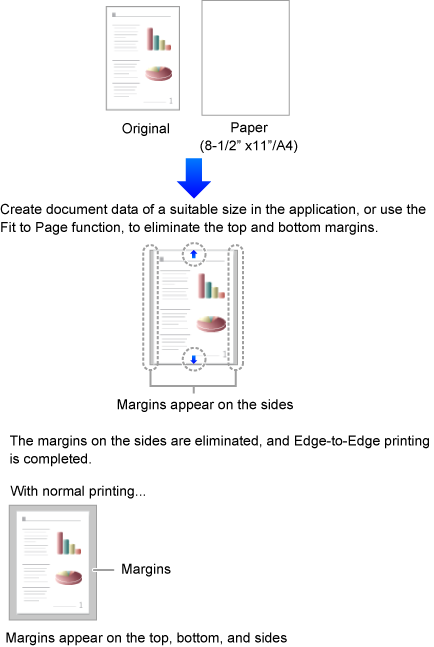

Click the [Paper] tab and set the [Edge-to-Edge Printing] checkbox to set to

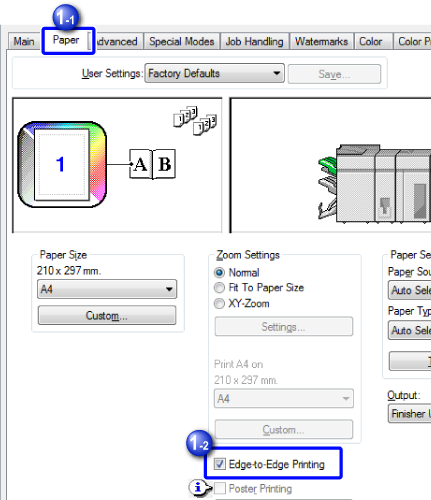

Click the [Main] tab and select [1-Sided], [2-Sided(Book)] or [2-Sided(Tablet)]
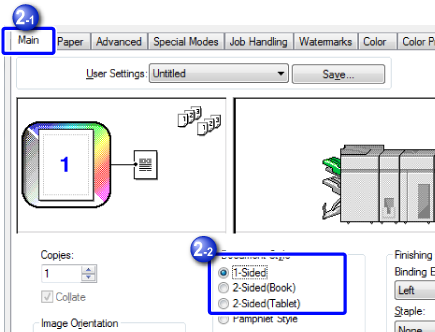
- "Trimming Width" in the Trimming Settings dialog
- "Zoom Settings" in the [Paper] tab
- "Print Position" in the Compatibility dialog
 Check the actual print result. If margins appear, change the following settings.
Check the actual print result. If margins appear, change the following settings.