SPECIFYING SCAN EXPOSURE AND ORIGINAL IMAGE TYPE
Overview
Optimum scanning is ensured by selecting exposure and original image type based on the original.
Exposure setting
| Auto | This setting automatically adjusts the exposure for light and dark areas of the original. | |
|---|---|---|
| Manual | 1-2 | Select this setting when the original consists of dark text. |
| 3 | Select this setting for a normal original (neither dark nor light). | |
| 4-5 | Select this setting when the original consists of light text. | |
Selecting an original type (in Scan mode or Data Entry mode):
| Auto | The original image type is automatically selected to match the original. | |
|---|---|---|
| Manual | Text | Use this mode for regular text documents. |
| Text/Printed Photo | This mode provides the best balance for scanning an original that contains both text and printed photographs, such as a magazine or catalogue. | |
| Text/Photo | This mode provides the best balance for scanning an original that contains both text and photographs, such as a text document with a photo pasted on. | |
| Printed Photo | This mode is best for scanning printed photographs, such as photos in a magazine or catalogue. | |
| Photo | Use this mode to scan photos. | |
| Map | This mode is best for copying maps with light color shading and fine text. | |
 When using the document glass to scan multiple original pages, you can change the resolution setting each time you change pages.
When using the document glass to scan multiple original pages, you can change the resolution setting each time you change pages. When using the automatic document feeder, the exposure setting cannot be changed once scanning has begun. (However, when "Job Build" is used, the exposure can be changed each time a new set of originals is inserted.)
When using the automatic document feeder, the exposure setting cannot be changed once scanning has begun. (However, when "Job Build" is used, the exposure can be changed each time a new set of originals is inserted.)Operation
In Scan and Data Entry Modes

Tap the [Exposure] key

Tap the key assigned to the original type you wish to set based on the original type
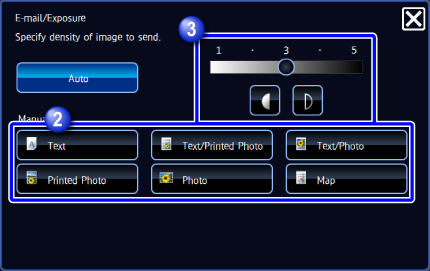

Tap the slider or
 to adjust the exposureIf you adjust the exposure with the original type selected to [Auto], the original image type is automatically selected to [Text].After the settings are completed, tap
to adjust the exposureIf you adjust the exposure with the original type selected to [Auto], the original image type is automatically selected to [Text].After the settings are completed, tap .
.