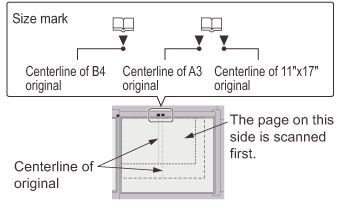SCANNING AN ORIGINAL AS TWO SEPARATE PAGES (DUAL PAGE SCAN)
Overview
The left and right sides of an original can be transmitted as two separate pages. This function is useful when you wish to send the left and right pages of a book or other bound document as separate pages.
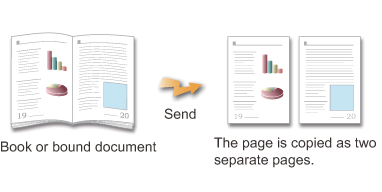
| Original scan size | Transmitted image |
|---|---|
| 11" × 17" (A3) × 1 page | 8-1/2" × 11" (A4) × 2 pages |
| 6.9" × 9.8" (B4) × 1 page | 6.9" × 9.8" (B5) × 2 page |
 Place an original on the document glass.
Place an original on the document glass.
- This function is enable when the original size is set to [Auto].
- You cannot use a combination of "Center Erase" and "Edge + Center Erase".
Operation

Placing Originals on the Document Glass

Specify the destination

Tap the [Others] key, and tap the [Dual Page Scan] key
A checkmark appears on the icon.
After the settings are completed, tap the [Back] key.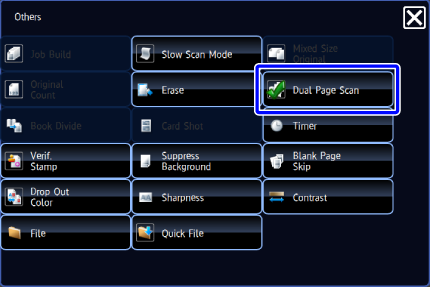

To cancel the Dual Page Scan setting:
Tap the [Dual Page Scan] key to clear the checkmark.
Tap the [Start] key to start scanning of the original
Scan the next original. After you have scanned the last original, tap the [Read-End] key.
A beep will sound to indicate that scanning and transmission have ended. Tap the [Preview] key to preview the output image before sending it. After you have scanned an original by tapping the [Preview] key, tap the [Additional Scan] key to scan the next original. Tap the [Start] key to start sending an image.
Tap the [Preview] key to preview the output image before sending it. After you have scanned an original by tapping the [Preview] key, tap the [Additional Scan] key to scan the next original. Tap the [Start] key to start sending an image.
For more information, see "CHECKING THE OUTPUT IMAGE BEFORE TRANSMISSION". However, settings for this function cannot be changed in the preview screen.