WHITENING FAINT COLORS IN THE IMAGE (SUPPRESS BACKGROUND)
Overview
This function suppresses light background areas of originals.
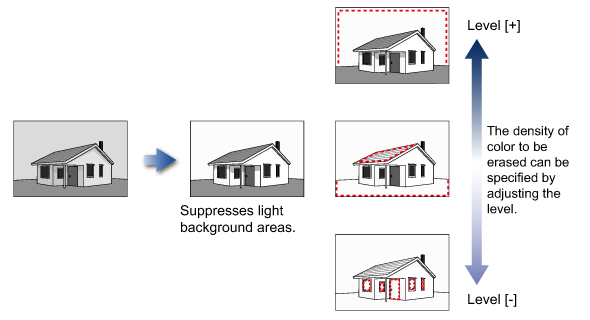
Operation

Place the original
Place the original in the automatic document feeder or on the document glass.

Specify the destination

Tap the [Others] key, and tap the [Suppress Background] key

Tap the [On] key
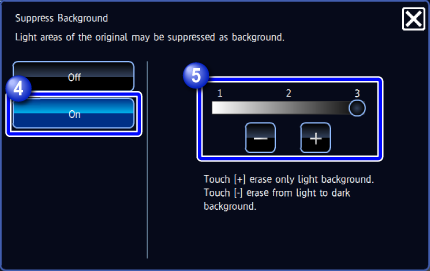

Specify the area to erase
Tap or move the slider to adjust the contrast. The smaller the number, the darker the area to be erased will be.
After the settings are completed, tap
or move the slider to adjust the contrast. The smaller the number, the darker the area to be erased will be.
After the settings are completed, tap and [Back] keys in sequence.
and [Back] keys in sequence.
To cancel the suppress background setting:
Tap the [Off] key.
Tap the [Start] key to start scanning of the original
If you inserted the original pages in the document feeder tray, all pages are scanned.
When you place the original on the document glass, scan each page one at a time.
After you have scanned the last original, tap the [Read-End] key.
A beep will sound to indicate that scanning and transmission have ended.
- Tap the [Preview] key to preview the output image before sending it. After you have scanned an original by tapping the [Preview] key, tap the [Additional Scan] key to scan the next original. Tap the [Start] key to start sending an image.
For more information, see "CHECKING THE OUTPUT IMAGE BEFORE TRANSMISSION". However, settings for this function cannot be changed in the preview screen. - When the color mode setting is [Mono2], the suppress background function will not operate.
- Tap the [Preview] key to preview the output image before sending it. After you have scanned an original by tapping the [Preview] key, tap the [Additional Scan] key to scan the next original. Tap the [Start] key to start sending an image.