ADJUSTING THE SHARPNESS OF AN IMAGE (SHARPNESS)
Overview
This function adjusts the sharpness to make a sharper or softer image.
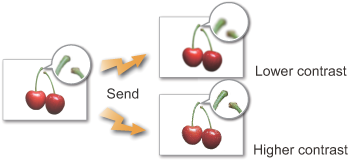
Operation

Place the original
Place the original in the automatic document feeder or on the document glass.

Specify the destination

Tap the [Others] key, and tap the [Sharpness] key

Adjust the sharpness of send image
Tap or move the slider to adjust the contrast.
After the settings are completed, tap
or move the slider to adjust the contrast.
After the settings are completed, tap and [Back] keys in sequence.
and [Back] keys in sequence.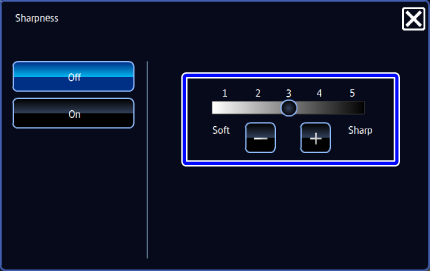

To cancel the sharpness setting:
Tap the [Off] key.
Tap the [Start] key to start scanning of the original
If you inserted the original pages in the document feeder tray, all pages are scanned.
When you place the original on the document glass, scan each page one at a time.
After you have scanned the last original, tap the [Read-End] key.
A beep will sound to indicate that scanning and transmission have ended. Tap the [Preview] key to preview the output image before sending it. After you have scanned an original by tapping the [Preview] key, tap the [Additional Scan] key to scan the next original. Tap the [Start] key to start sending an image.
Tap the [Preview] key to preview the output image before sending it. After you have scanned an original by tapping the [Preview] key, tap the [Additional Scan] key to scan the next original. Tap the [Start] key to start sending an image.
For more information, see "CHECKING THE OUTPUT IMAGE BEFORE TRANSMISSION". However, settings for this function cannot be changed in the preview screen.