PRINTING AN EXTERNAL FILE
You can print files stored in the FTP server, a USB memory device, or network folder of a PC.
Operation
Print a file of FTP server

Tap the [Select File from FTP to Print] key on the action panel
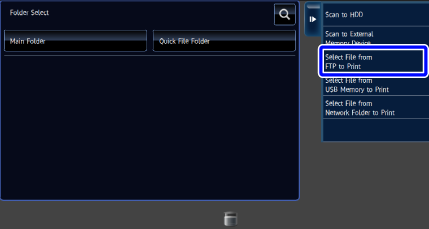

Select the FTP server
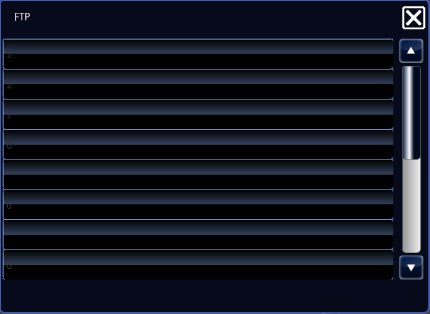

Select a file to print

Tap the [Choose Print Settings] key on the action panel
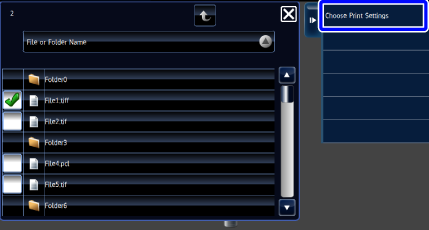

Change the print settings
For details, see PRINTING A STORED FILE.
Check the [Fit To Page] box to display the , and the file will be printed out appropriate to the paper size.
, and the file will be printed out appropriate to the paper size.
Check the [Print B/W] box to display the , and the color data will be printed in monochrome mode.
, and the color data will be printed in monochrome mode. 
Tap the [Start] key to print the file
Print a file of USB memory

Tap the [Select File from USB Memory to Print] key on the action panel
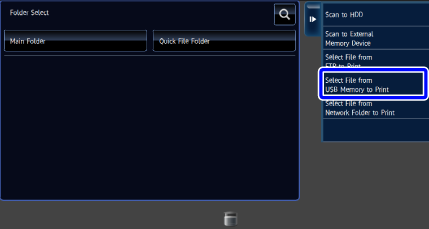

Select a file to print

Tap the [Choose Print Settings] key on the action panel
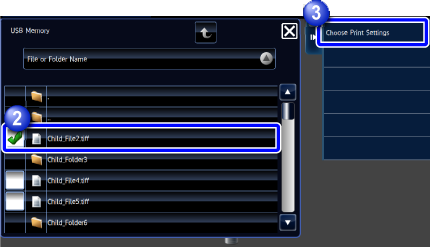

Change the print settings
For details, see PRINTING A STORED FILE.
Check the [Fit To Page] box to display the , and the file will be printed out appropriate to the paper size.
, and the file will be printed out appropriate to the paper size.
Check the [Print B/W] box to display the , and the color data will be printed in monochrome mode.
, and the color data will be printed in monochrome mode. 
Tap the [Start] key to print the file
Print a file of PC network folder

Tap the [Select File from Network Folder to Print] key on the action panel
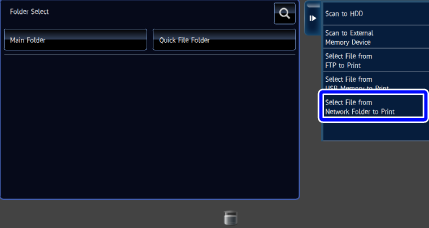

Select the server
Specify a workgroup and a server in this sequence.
When you enter the path to the network folder directly, tap the [Direct Input of Folder Path] key on the action panel.
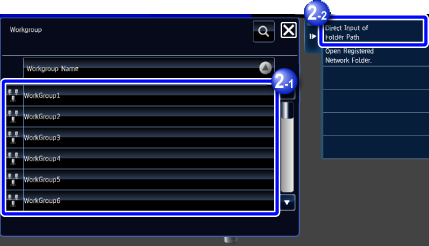

Select a network folder
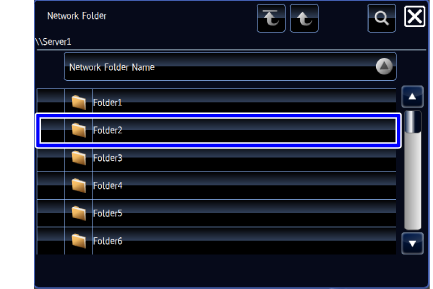

- When you tap
_S.png) , the workgroup selection screen appears.
, the workgroup selection screen appears. - When you tap
.png) , the server selection screen appears.
, the server selection screen appears.
- When you tap

Select a file to print
- When you tap
.png) , the next lower folder is displayed.
, the next lower folder is displayed. - When you tap
.png) , the print screen appears.
, the print screen appears.


- When you tap
_S.png) , the next higher folder is displayed.
, the next higher folder is displayed. - When you tap
.png) , the top screen of the network folder is displayed. This does not appear if there is just one upper level.
, the top screen of the network folder is displayed. This does not appear if there is just one upper level.
- When you tap

Tap the [Choose Print Settings] key on the action panel
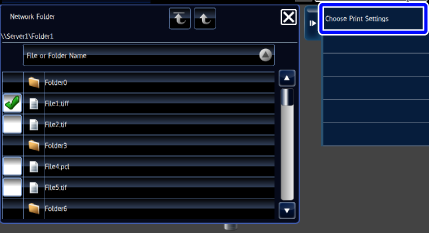

Change the print settings
For details, see PRINTING A STORED FILE.
Check the [Fit To Page] box to display the , and the file will be printed out appropriate to the paper size.
, and the file will be printed out appropriate to the paper size.
Check the [Print B/W] box to display the , and the color data will be printed in monochrome mode.
, and the color data will be printed in monochrome mode.
Tap the [Start] key to print the file