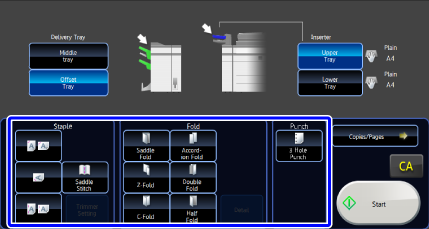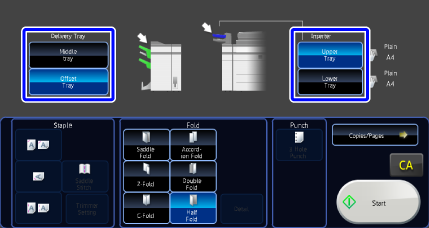USING MANUAL FINISHING
Overview
Change from the Home Screen or each mode to manual finishing mode, and carry out the following procedure.
Operation

Set the guides to the size of the paper
Grasp the guide lock lever to adjust the guide.
When you have finished the adjustment, release the lock lever.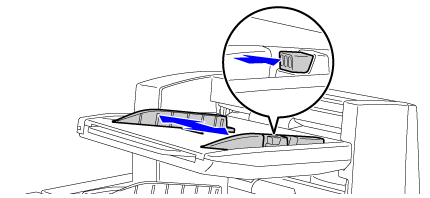
 When loading paper larger than 8-1/2" × 11"R, or A4R, extend the bypass tray all the way out. If it is not pulled all the way out, the size of the loaded paper will not be detected correctly.
When loading paper larger than 8-1/2" × 11"R, or A4R, extend the bypass tray all the way out. If it is not pulled all the way out, the size of the loaded paper will not be detected correctly.
Load paper into the upper or lower tray
The paper orientation varies depending on the manual finishing function.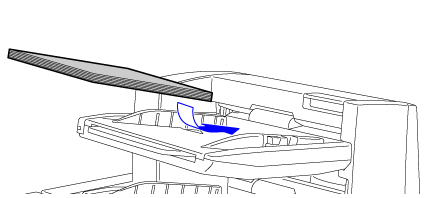

- Up to 200 sheets of paper can be loaded into each of the upper and lower trays.
- Insert the paper along the guides all the way into the tray.
- If the guide width is not correctly adjusted to match the paper width, paper may be jammed, skewed, or crease. Adjust the paper guides to fit the width of the paper.

Select the appropriate finishing method

Change the paper tray or output tray as required

Tap the [Start] key to begin manual finishing

To stop manual finishing:
Tap the [Stop] key.