HOME SCREEN
Overview
Pressing the [Home Screen] button on the operation panel displays the home screen on the touch panel. The home screen displays the keys for selecting modes or functions.
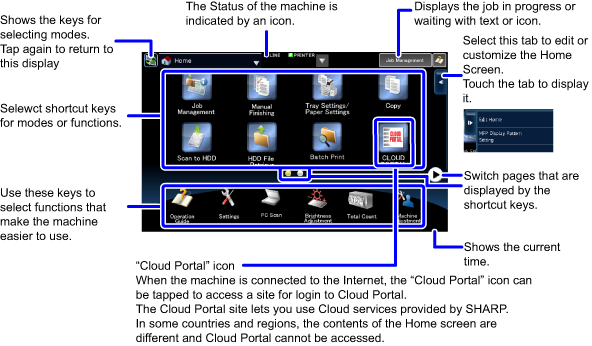
For procedures for adding and deleting shortcut keys, see "CUSTOMIZING THE HOME SCREEN".

To set the home screen for each "favorite operation group list":
In "Setting mode (Web version)", select [User Control] → [Favorite Operation Group List] → [Home Screen List]. (Administrator rights are required.)Perform this setting when user authentication is used.
Icon indicating the status of the machine
| Icon | Machine status | Icon | Machine status |
|---|---|---|---|
| Printer data is being processed. | Enlarge display mode is enabled. | ||
| Printer data is being printed. | Eco mode is enabled. | ||
| Send data exists. | A maintenance notification is issued. | ||
OSA communication is in progress. |
A USB device is installed. | ||
| A mirroring kit is installed. | Remote operation is in progress. | ||
| A mirroring kit is installed. Out of order |
Single-byte alphanumeric character entry | ||
| A mirroring kit is installed. Under configuration |
A data security kit is installed. |
Changing a shortcut key image or the background image
You can change the image of a shortcut key or the background to a custom image.
Setting an icon to a custom image

In the "System Settings", click [Operation Settings] – [Home Screen Settings] – [Image] tab, and click the image tab.

Click a link that has not been set.
The touch panel display pattern changes.

Click [Select File] in "Select file", and select the image you want to set from the folder.
Delete the selected shortcut key from the home screen.
 Only a file under 50 KB and 1,920(width) x 1,080(height) pixel (full HD) with the extension jpeg, jpg, jpe, jfif, gif, or png can be selected.
Only a file under 50 KB and 1,920(width) x 1,080(height) pixel (full HD) with the extension jpeg, jpg, jpe, jfif, gif, or png can be selected.
After selecting the file, return to the home screen settings and click the link of the function you want to change.

Select the [Use Custom Image] checkbox of the image, and select the image that was set with [Select File].

The custom icon that was set is displayed in the home screen.
Setting an icon to a background image

In the "System Settings", click [Operation Settings] – [Home Screen Settings] – [Image] tab, and click the image tab.

Click [Change] in "Background Image".

Select the [Use Custom Image] checkbox, click [Select File], and select the desired image from the folder.
 Only a file under 640KB and 1,920(width) x 1,080(height) pixel (full HD) with the extension jpeg, jpg, jpe, jfif, gif, or png can be selected.
Only a file under 640KB and 1,920(width) x 1,080(height) pixel (full HD) with the extension jpeg, jpg, jpe, jfif, gif, or png can be selected.
The selected home screen background image is applied.