STORING AND SELECTING FREQUENTLY USED ORIGINAL SIZES
Overview
You can save steps to directly enter the original size each time by storing particular original sizes that are frequently used.
If the use frequency of a stored size reduces, you can change or delete the size.

If the use frequency of a stored size reduces, you can change or delete the size.

- The stored original size will be retained even if the main power is turned off.
- Up to 12 non-standard original sizes can be stored.
Operation
Storing original sizes (editing/clearing)

Tap the [Original] key

Tap the [Custom Size] tab

Tap the [Store/Delete] key
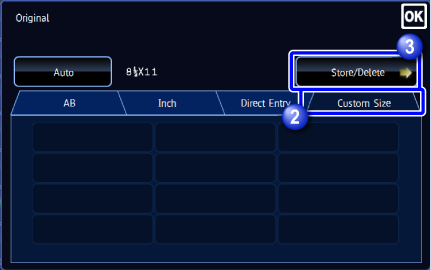

Tap a key to store a custom original size
Tap a key that does not show a size.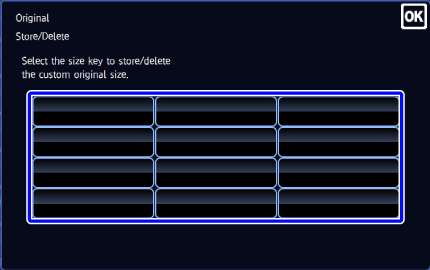

If you tap a key with a size stored, you can change or delete the size.
- If you tap the [Modify] key, the Size Input screen appears. Go to the next step.
- If you tap the [Delete] key, the original size is deleted.

Specify the original size
Tap the areas displaying width and height sizes respectively, and enter the sizes using the numeric keys. Otherwise, tap the key to enter the size.
key to enter the size.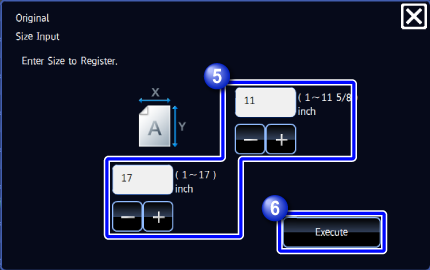

Tap the [Execute] key

To cancel the operation
Tap .
.
SELECTING THE STORED SIZE

Tap the [Original] key

Tap the [Custom Size] tab

Tap the key of the original size that you wish to retrieve
After selecting the key of the original size, tap .
.


To cancel the operation
Tap the [Auto] key.