SELECTING THE PRESET RATIO
Overview
You can select the preset ratio at five levels in Enlarge Copy or Reduce Copy. You can also specify any ratio on a 1% basis in the range of 25% to 400%.
 When the automatic document feeder is used, the vertical and horizontal ratio selection ranges are both between 25% to 200%.
When the automatic document feeder is used, the vertical and horizontal ratio selection ranges are both between 25% to 200%.

In "Setting mode (administrator)", select [System Settings] → [Copy Function Settings] → [Copy Function Settings] (Tab) → [Add or Change Extra Preset Ratios]. To select the added preset ratio, tap the [Other Ratio] key.
 When the automatic document feeder is used, the vertical and horizontal ratio selection ranges are both between 25% to 200%.
When the automatic document feeder is used, the vertical and horizontal ratio selection ranges are both between 25% to 200%.
To return the ratio to 100%:
Tap the [Copy Ratio] key to display the ratio menu, and tap the [100%] key. To add any ratio as a preset ratio:
To add any ratio as a preset ratio:
In "Setting mode (administrator)", select [System Settings] → [Copy Function Settings] → [Copy Function Settings] (Tab) → [Add or Change Extra Preset Ratios]. To select the added preset ratio, tap the [Other Ratio] key.Operation

Tap the [Copy Ratio] key

Tap the preset ratio key or
 to set the ratioAfter the settings are completed, tap
to set the ratioAfter the settings are completed, tap .
.
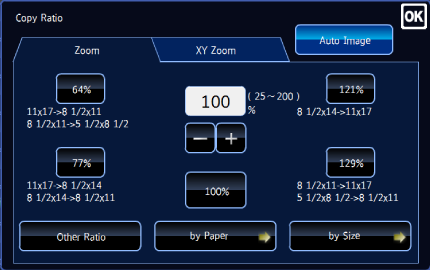

- To specify 25%, 50%, 200%, or 400%, tap the [Other Ratio] key.
- To quickly set the area, first specify a value close to the desired value by the numeric keys, then adjust it with
 .
. - If you tap the [Slightly Reduce] key on the action panel, the ratio will be set lower than the specified one by 3%.