CHANGING THE PRINTER DRIVER DEFAULT SETTINGS
Overview
You can change the default settings of the printer driver.
The changed settings are saved, and used as the default settings when printing data from the application.
The changed settings are saved, and used as the default settings when printing data from the application.
Operation

Right-click the [Start] button, select [Control Panel], and then click [View devices and printers] in [Hardware and Sound]

- In Windows 7, click the [Start] button, select [Devices and Printers], right-click the printer driver icon of the machine, and click [Printer Properties].
- In Windows Vista, click the [Start] button and select [Control Panels] and then [Printer].

Click the icon of the printer driver of the machine
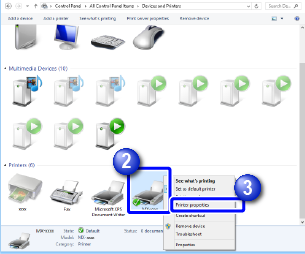

Right-Click the printer icon, and then click [Printer properties]

- In Windows Vista, click the [Organize] menu, and then click [Properties]
- In Windows 7, click the [Printer properties] menu.
-

Click the [Preferences] button in the [General] tab
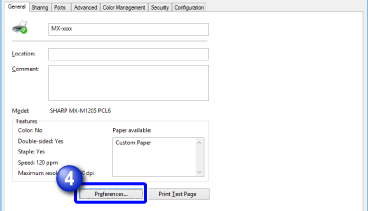

- In Windows Vista, click the [Printing Preferences] button in the [General] tab
- In Windows 7, click the [Default Settings] button in the [General] tab.

Configure the settings and click the [OK] button
For explanations of the settings, see printer driver Help.