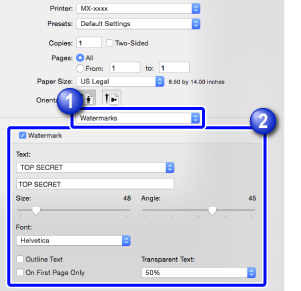PRINTING DATA WITH WATERMARK TEXT
Overview
This function prints data with shadow-like thin text in the background. The size, exposure, and angle of the watermark text can be adjusted.
For the watermark, you can select a previously registered text string from the list or enter text to create a new string.
For the watermark, you can select a previously registered text string from the list or enter text to create a new string.
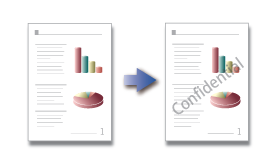
Operation
Windows

Click the [Watermarks] tab

Select [Watermark]
Clicking the [Edit] button allows you to edit font, or configure other detail settings.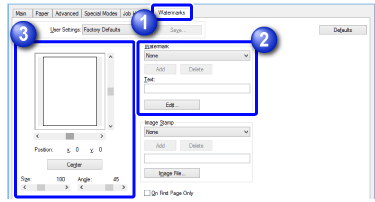
 To create a new watermark, enter characters in "Text" and click the [Add] button.
To create a new watermark, enter characters in "Text" and click the [Add] button.
If necessary, change the printing position, angle, or size of a watermark
 To return the printing position to the center, click the [Center] button.
To return the printing position to the center, click the [Center] button.
Macintosh

Select [Watermarks]

Click the [Watermark] checkbox to configure the watermark settings
- Select a text string, edit font, or configure other detailed watermark settings.
- Adjust the size and angle of text by dragging
 (slide bar).
(slide bar).