BATCH PRINTING FILES
You can batch print all files of a folder that have the same user name and password.
Operation

Tap the [Batch Print] key

Tap the [User Name] text box
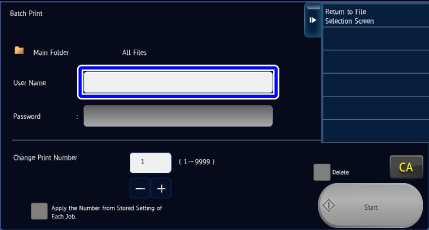

Select the user name
After selecting the user name, tap the .
. Tap the [All Users] and [User Unknown] keys if you have already selected the [System Settings] in "Setting mode (administrator)" → [Document Filing Settings] → [Batch Print Settings] and if you have unchecked both the [Selection of [All Users] is not allowed] box and the [Selection of [User Unknown] is not allowed] box. If you tap the [All Users] key, all user data of the folder are selected. If you tap the [User Unknown] key, all data of the folder that have no user name (that is, the [User Unknown] data) are selected.
Tap the [All Users] and [User Unknown] keys if you have already selected the [System Settings] in "Setting mode (administrator)" → [Document Filing Settings] → [Batch Print Settings] and if you have unchecked both the [Selection of [All Users] is not allowed] box and the [Selection of [User Unknown] is not allowed] box. If you tap the [All Users] key, all user data of the folder are selected. If you tap the [User Unknown] key, all data of the folder that have no user name (that is, the [User Unknown] data) are selected.
If files are protected by PIN Code/password, tap the [Password] key
Enter the PIN Code/password (5 to 32 alphanumerics). The data protected by the same PIN Code/password are only selected.
If you change the number of copies that was saved as settings data, check the [Apply the Number from Stored Setting of Each Job] box to display the
 When printing the same number of copies you made at the time data is saved, go to Step 7.
When printing the same number of copies you made at the time data is saved, go to Step 7.
Set a number of copies using the
 Correct the number of copies by tapping numeric keys directly.
Correct the number of copies by tapping numeric keys directly.
If you wish to delete files after their printing, tap the [Delete] key

Tap the [Start] key
 If you tap the [Delete the Data] key on the action panel, all files that match the current conditions are deleted.
If you tap the [Delete the Data] key on the action panel, all files that match the current conditions are deleted.