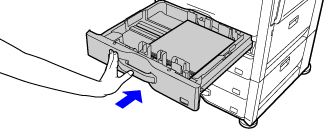LOADING PAPER INTO A TRAY
Overview
Loading paper to Tray 1 - 4 (when a stand/500/2x500/3x500 sheet paper drawer is installed. Tray 2 when a Stand/500&2000 sheet paper drawer is installed)
A maximum of 500 sheets of paper from size 5-1/2" x 8-1/2"R to 11" x 17" (A5R to A3) can be loaded into trays 1 and 4.
 If you loaded paper of a different type or size from the paper previously loaded, be sure to check the settings in "Setting mode". Incorrect setting affects automatic paper selection action. It may cause print failure, printing on paper of a wrong size or type or paper misfeeds.
If you loaded paper of a different type or size from the paper previously loaded, be sure to check the settings in "Setting mode". Incorrect setting affects automatic paper selection action. It may cause print failure, printing on paper of a wrong size or type or paper misfeeds.
 Do not place heavy objects on the tray or press down on the tray.
Do not place heavy objects on the tray or press down on the tray.

To check the type and size of paper:
In "Setting mode", select [System Settings] → [Paper Tray Settings].
Operation
 Pull out the paper tray.
Pull out the paper tray.
Gently pull the tray out until it stops.
To load paper, go to step 3. To load a different size of paper, go to the next step.
To load paper, go to step 3. To load a different size of paper, go to the next step.
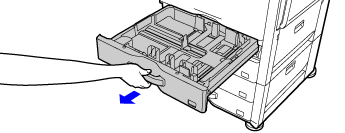
 Adjust guide plates A and B by squeezing their lock levers and sliding them to match the longitudinal and transversal dimensions of the paper to be loaded.
Adjust guide plates A and B by squeezing their lock levers and sliding them to match the longitudinal and transversal dimensions of the paper to be loaded.
The guide plates A and B are slidable. Slide each guide plate while squeezing its lock lever to adjust to the paper size.
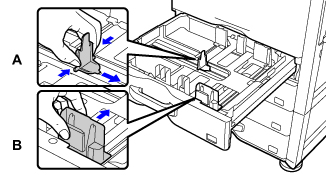
 Insert the paper into the tray.
Insert the paper into the tray.
Load the paper with the print side facing up. The stack must not be higher than the indicator line (maximum of 500 sheets).
 Fan the paper well before loading it. If the paper is not fanned, multiple sheets may feed at once and cause a misfeed.
Fan the paper well before loading it. If the paper is not fanned, multiple sheets may feed at once and cause a misfeed.
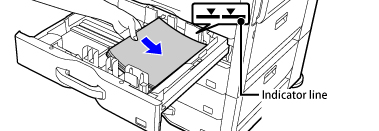
 Gently push the paper tray into the machine.
Gently push the paper tray into the machine.
Push the tray firmly all the way into the machine.