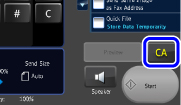OPERATION OF FREQUENTLY USED KEYS
Numeric keys
Tap a number to enter it.
To clear the entered number, tap the [C] key. On the address screen, you can enter characters other than numbers, and a different key layout is provided. You can also move the cursor by using the [←] and [→] keys. Tap the [C] key to delete one character to the left of the cursor.
On the address screen, you can enter characters other than numbers, and a different key layout is provided. You can also move the cursor by using the [←] and [→] keys. Tap the [C] key to delete one character to the left of the cursor.
To clear the entered number, tap the [C] key.
 On the address screen, you can enter characters other than numbers, and a different key layout is provided. You can also move the cursor by using the [←] and [→] keys. Tap the [C] key to delete one character to the left of the cursor.
On the address screen, you can enter characters other than numbers, and a different key layout is provided. You can also move the cursor by using the [←] and [→] keys. Tap the [C] key to delete one character to the left of the cursor.
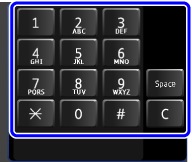
[Start] key
Tap to perform a print or send job.
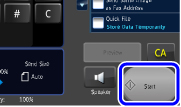
[STOP] key ([Cancel Copy] key)
Tap to stop a print or send job.
 In copy mode, the [Cancel Copy] key is displayed.
In copy mode, the [Cancel Copy] key is displayed.
 In copy mode, the [Cancel Copy] key is displayed.
In copy mode, the [Cancel Copy] key is displayed.
[CA] key
Tap to cancel all settings and restore the initial status in each mode.