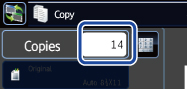COPYING 11" x 17" (A3) ORIGINALS WITH NO EDGE CUT-OFF(12" X 18" (A3) FULL BLEED COPY)
Overview
This feature lets you copy an entire 11" x 17" (A3) size original at full size with no image cut-off at the edges.
12" x 18" (A3W) size paper is used, which is slightly larger than 11" x 17" (A3) size.
 The 12" x 18" (A3) full bleed copy must be specified before scanning the original.
The 12" x 18" (A3) full bleed copy must be specified before scanning the original.
 The staple and punch functions cannot be used.
The staple and punch functions cannot be used.
Operation
 Tap the [Others] key, and tap the [12" x 18" (A3) full bleed copy] key.
Tap the [Others] key, and tap the [12" x 18" (A3) full bleed copy] key.
A checkmark appears on the icon.
After the settings are completed, tap the [Back] key.
After the settings are completed, tap the [Back] key.
 To cancel 12" x 18" (A3) full bleed copy setting:
To cancel 12" x 18" (A3) full bleed copy setting:Tap the [12" x 18" (A3) full bleed copy] key to uncheck it.
 Place 12" x 18" (A3W) paper into the bypass tray.
Place 12" x 18" (A3W) paper into the bypass tray.
Pull out the extension guide, adjust it to the width of 12" x 18" (A3W) paper, and place the paper on the bypass tray.
After loading 12" x 18" (A3W) paper into the bypass tray, configure the bypass tray settings as explained in "MAKING COPIES USING THE BYPASS TRAY".
After loading 12" x 18" (A3W) paper into the bypass tray, configure the bypass tray settings as explained in "MAKING COPIES USING THE BYPASS TRAY".
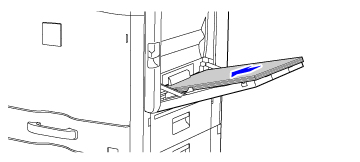
 Place the original and tap the [Preview] key.
Place the original and tap the [Preview] key.
 Check the preview image in the preview screen.
Check the preview image in the preview screen.
Check whether or not settings produce the required results.
 To cancel all settings:
To cancel all settings:Tap the [CA] key.
 Tap the [Start] key to start copying.
Tap the [Start] key to start copying.
When making only one set of copies, you do not need to specify the number of copies.