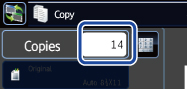SCANNING ORIGINALS OF DIFFERENT SIZES(MIXED SIZE ORIGINAL)
Overview
This feature copies originals in different sizes at the same time even when 8-1/2" x 14" (B4) size originals are mixed with 11" x 17" (A3) size originals.
When scanning the originals, the machine automatically detects the size of each original and uses paper appropriate for that size.
When mixed size original is combined with auto ratio selection, the ratio is adjusted individually for each original according to the selected paper size, enabling printing on a uniform paper size.
When scanning the originals, the machine automatically detects the size of each original and uses paper appropriate for that size.
When mixed size original is combined with auto ratio selection, the ratio is adjusted individually for each original according to the selected paper size, enabling printing on a uniform paper size.
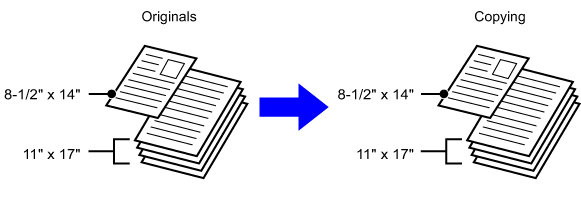
When mixed size original is combined with auto ratio selection
(Auto ratio selection and 11" x 17" (A3) are selected)
(Auto ratio selection and 11" x 17" (A3) are selected)
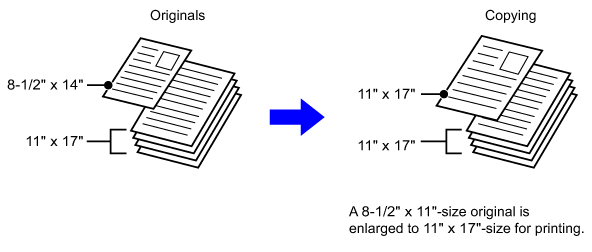
There are two settings for mixed size originals.
| Same Width | Different Width |
|---|---|
|
Use this setting for originals that are different sizes but have sides that are the same length. The originals are inserted in the document feeder tray with the sides that are the same length aligned together on the left.
|
Use this setting when the originals are different sizes and do not have sides that are the same length. This setting can only be used for the following combinations of sizes:
|
 Mixed Size Original must be specified before scanning the original.
Mixed Size Original must be specified before scanning the original.

- When [Different Width] is selected "2-Sided to 2-Sided" and "2-Sided to 1-Sided" of automatic two-sided copying can be used.
- When [Different Width] is selected, the staple function cannot be used.
- The mixed size original function cannot be used to copy originals that are the same size but are placed in different orientations (8-1/2" x 11" and 8-1/2" x 11"R (A4 and A4R), etc.).
 [System Settings] in "Setting mode" →[Device Control] → [Original Feeding Mode]
[System Settings] in "Setting mode" →[Device Control] → [Original Feeding Mode]Select this setting to always scan mixed-size originals.
Operation
 Tap the [Others] key, and tap the [Mixed Size Original] key.
Tap the [Others] key, and tap the [Mixed Size Original] key.  Tap the [Same Width] key or the [Different Width] key as appropriate for the originals.
Tap the [Same Width] key or the [Different Width] key as appropriate for the originals.
After the settings are completed, tap  and [Back] keys in sequence.
and [Back] keys in sequence.
 To cancel the mixed size original setting:
To cancel the mixed size original setting:Tap the [Off] key.
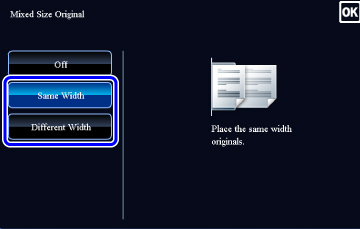
 Place the original face up in the document feeder tray, and tap the [Preview] key.
Place the original face up in the document feeder tray, and tap the [Preview] key.
Place the original as shown on the Mixed Size Original screen.
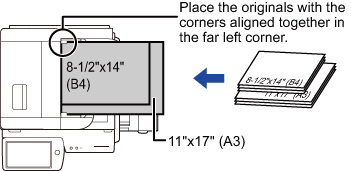
 Tap the [Start] key to start copying.
Tap the [Start] key to start copying.
When making only one set of copies, you do not need to specify the number of copies.