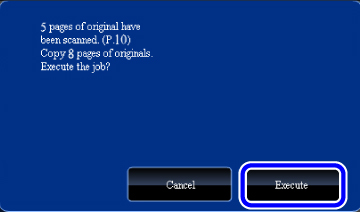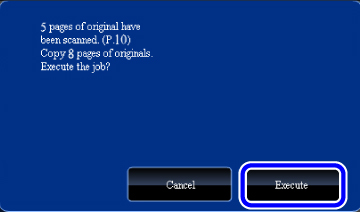SKIPPING BLANK PAGES IN AN ORIGINAL(BLANK PAGE SKIP)
Overview
If the scanned original contains blank pages, this function skips them to copy only non-blank pages.
The machine detects blank pages, enabling you to skip useless copies without checking an original.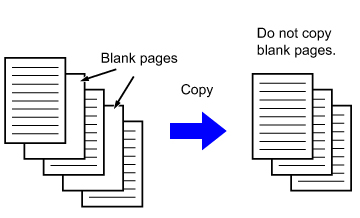

- If an original of which one side is blank is scanned, blank pages are skipped for 2-sided copying.
- Depending on the original, some pages that are not blank may be detected as blank pages and thus not copied, and some pages that are blank may not be detected as blank and thus copied.
Operation
 Place the original and tap the [Preview] key.
Place the original and tap the [Preview] key. Place the original in the document feeder tray of the automatic document feeder, or on the document glass.
 Tap the [Others] key, and tap the [Blank Page Skip] key.
Tap the [Others] key, and tap the [Blank Page Skip] key.  Tap the [Skip Blank Page] or [Skip Blank and Back Shadow] key.
Tap the [Skip Blank Page] or [Skip Blank and Back Shadow] key. 
To cancel the Blank Page Skip setting:
Tap the [Off] key. After the settings are completed, tap  and [Back] keys in sequence.
and [Back] keys in sequence.
 Check the preview image in the preview screen.
Check the preview image in the preview screen. Check whether or not settings produce the required results.
 To cancel all settings:
To cancel all settings:Tap the [CA] key.
 Tap the [Start] key.
Tap the [Start] key. When making only one set of copies, you do not need to specify the number of copies.

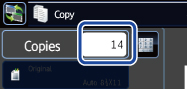
 Check the confirmation message, and tap the [Execute] key to start copying.
Check the confirmation message, and tap the [Execute] key to start copying. On the confirmation screen, the number of scanned original sheets appears in (A), the number of scanned sides in (B), and the number of copies excluding blank pages in (C). For example, if five original sheets that include two blank pages are scanned by duplex scanning, (A) will show "5", (B) will show "10", and (C) will show "8".