STAPLE SORT SETTING
Overview
This function staples sorted copies and delivers them to the tray.
| Binding Edge | Process image |
|---|---|
| OFF | Does not staple. |
| 1 staple in back |
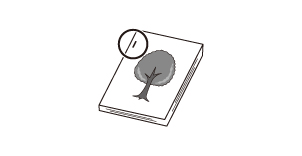 |
| 1 staple in front |
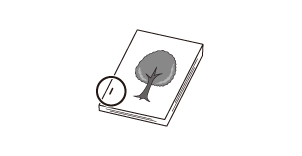 |
| 2 Staples |
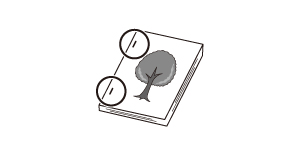
|
| Pamphlet Copy |
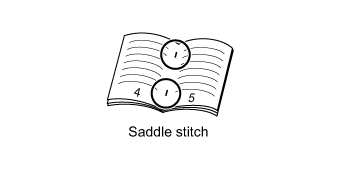
|
 You can view staple positions on the "PREVIEW SCREEN".
You can view staple positions on the "PREVIEW SCREEN".

- A finisher or saddle finisher is required to use the staple sort function.
- A saddle finisher is required to use the saddle stitch function.
Operation
Staple ON (excluding pamphlet copy)
 Tap the [Staple Sort] key.
Tap the [Staple Sort] key.
 Select a staple position(s).
Select a staple position(s).
After the settings are completed, tap  .
.

- To change the output tray, tap the [Output Tray] key, and select the output destination.
- If the number of scanned originals exceeds the staple sheet limit, a message is displayed. Tap the [Continue] or [Cancel] key.
[Continue]: Continues sorting without stapling.
[Cancel]: Cancels the staple sort setting.
Saddle stitch
 Tap the [Staple Sort] key.
Tap the [Staple Sort] key.
 Select [Pamphlet Copy].
Select [Pamphlet Copy].
 Configure binding edge and cover settings.
Configure binding edge and cover settings.
After the settings are completed, tap  and check that the [Pamphlet Copy] key is enabled on the staple sort screen. After you have checked it, tap
and check that the [Pamphlet Copy] key is enabled on the staple sort screen. After you have checked it, tap  .
.

- If [Pamphlet Copy] is already specified in [Others], you do not need configure binding edge and cover settings.
- If [Pamphlet Copy] is specified in [Others], the saddle stitch screen appears. Confirm the message shown on the screen, and tap the [On] key.
- To change the output tray, tap the [Output Tray] key, and select the output destination.
- If the number of scanned originals exceeds the staple sheet limit, a message is displayed. Tap the [Divide], [Continue] or [Cancel] key.
[Divide]: Divides the pages into sets that can be stapled and sorts them. You cannot use this function if the cover settings are selected.
[Continue]: Continues sorting without stapling.
[Cancel]: Cancels the staple sort setting.