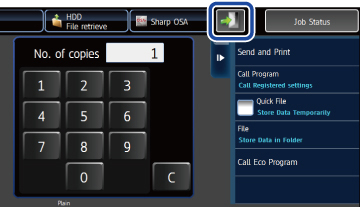AUTHENTICATION BY LOGIN NAME/ PASSWORD
Overview
This method enables users to log in using a login name and password received from the administrator of the machine or the administrator of the LDAP server.
When starting the machine, the login screen appears.
When starting the machine, the login screen appears.

When controlled by login name and password
 Different items may appear in the screen when LDAP authentication is used.
Different items may appear in the screen when LDAP authentication is used.
 Different items may appear in the screen when LDAP authentication is used.
Different items may appear in the screen when LDAP authentication is used. 
If an incorrect login name or an incorrect password is entered three times in a row:
If "A Warning when Login Fails" is enabled in the system settings, the operation panel will be locked for five minutes if an incorrect login name or password is entered three times in a row.Contact the machine administrator to check the login name/password assigned to you.

- To release the operation panel lock:In "Setting mode (Web version)", select [User Control] → [Default Settings] to release the lock.
- To set [A Warning when Login Fails]:In "Setting mode", select [User Control] → [Default Settings] → [A Warning when Login Fails].
 When LDAP authentication is used, the [E-mail Address] key may appear, depending on the authentication method. Tap the [E-mail Address] text box and enter your e-mail address.
When LDAP authentication is used, the [E-mail Address] key may appear, depending on the authentication method. Tap the [E-mail Address] text box and enter your e-mail address.
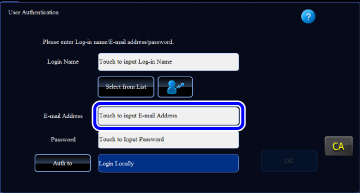

To store a user name:
In "Setting mode", select [User Control] → [User List].Also register detailed information such as the login name, user number, and password. Ask the administrator of the machine for the information that you need to use the machine.
Operation
 Enter the login name.
Enter the login name.
Entering using the soft keyboard
If user name registration has not been performed in setting mode, a user only using LDAP authentication should tap the [Login Name] text box and enter the login name using the soft keyboard.
When the external keyboard is installed, the external keyboard can be entered the text.
Selecting from a list
Tap the [Select from List] key and select a user name from the User List screen.
If user name registration has not been performed in setting mode, a user only using LDAP authentication should tap the [Login Name] text box and enter the login name using the soft keyboard.
When the external keyboard is installed, the external keyboard can be entered the text.
Selecting from a list
Tap the [Select from List] key and select a user name from the User List screen.
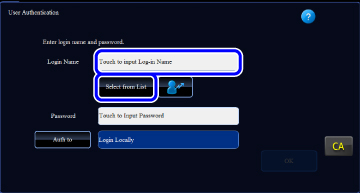
 LDAP authentication is used when the administrator of the server provides LDAP service on the LAN (local area network).
LDAP authentication is used when the administrator of the server provides LDAP service on the LAN (local area network).
 Enter the password.
Enter the password.
Enter the password from the soft keyboard.
When the external keyboard is installed, the external keyboard can be entered the text.
If you are logging in to an LDAP server, enter the password that is stored with your LDAP server login name.
Each entered character will be displayed as " ". After entering the password, tap the [OK] key.
". After entering the password, tap the [OK] key.
When authentication is by LDAP server and you have different passwords stored in "User List" and in the LDAP server, use the password stored in the LDAP server.
When the external keyboard is installed, the external keyboard can be entered the text.
If you are logging in to an LDAP server, enter the password that is stored with your LDAP server login name.
Each entered character will be displayed as "
When authentication is by LDAP server and you have different passwords stored in "User List" and in the LDAP server, use the password stored in the LDAP server.


To have the user name and password registered:
In "Setting mode", select [User Control] → [User List].
 When registering the LDAP server, change the information for [Authenticate to:] as required.
When registering the LDAP server, change the information for [Authenticate to:] as required.
- When selecting from the User List screen:
- The LDAP server you are connecting to has been registered upon user registration, and so the target server to which authentication should be directed appears when the login name is selected.
Go to step 3. - When entering from the soft keyboard:
- Tap [Authenticate to:] and select the LDAP server to log in.
 Tap the [OK] key.
Tap the [OK] key.
If the entered login name and password are authenticated, the number of remaining pages that the user can copy or scan is displayed.
 When a limitation is set for the number of pages that a user can use, the use count for the user that has logged in is displayed.
When a limitation is set for the number of pages that a user can use, the use count for the user that has logged in is displayed.

- To limit the number of pages that a user can use:In "Setting mode", select [User Control] → [Page Limit Group List].
- To hide the number of pages that can be used after login:In "Setting mode", disable [User Control] → [Default Settings] → [Display Usage Status after Login].
- To change the message display time:In "Setting mode", select [System Settings] → [Operation Settings] → [Message Time Setting].

 When you have finished using the machine and are ready to log out, tap [Logout].
When you have finished using the machine and are ready to log out, tap [Logout].