LOADING PAPER INTO THE BYPASS TRAY
Overview
Use the bypass tray for printing on plain paper, label sheets, tab paper, and other special media.
Up to 100 sheets of paper can be loaded (Heavy paper weighing between 28 lbs and 140 lbs: 40 sheets, heavy paper weighing between 140 lbs and 110 lbs: 20 sheets) for continuous printing, just like operation using other trays.
Up to 100 sheets of paper can be loaded (Heavy paper weighing between 28 lbs and 140 lbs: 40 sheets, heavy paper weighing between 140 lbs and 110 lbs: 20 sheets) for continuous printing, just like operation using other trays.

- When using plain paper other than Sharp standard paper or special media other than SHARP-recommended transparency film, or when printing on the reverse side of paper that has been printed on one side, load paper one sheet at a time. Loading more than one sheet at a time will cause misfeeds.
- Before loading paper, straighten any curling in the paper.
- When adding paper, remove any paper remaining in the bypass tray, combine it with the paper to be added, and reload as a single stack. If paper is added without removing the remaining paper, a misfeed may result.
How to place the original
Load paper up to 7-1/4" x 10-1/2" (A5) size in landscape orientation.
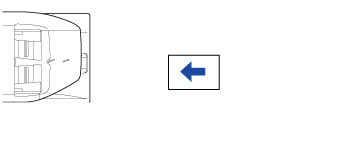
Loading tab paper
To print on tab paper, load tab paper into the bypass tray with the print side facing down.
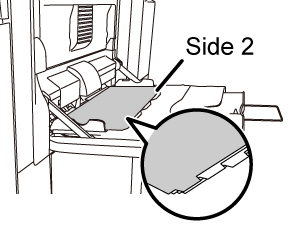

- Use only tab paper that is made of paper. Tab paper made of a material other than paper (film, etc.) cannot be used.
- To print on the tabs of tab paper:
In copy mode, use [Tab Copy] in "Others". In print mode, use the tab print function.
Inserting transparency film

- Use SHARP-recommended transparency film.
When inserting transparency film into the bypass tray, the rounded corner should be at the front left when the film is placed in the landscape orientation, or at the far left when the film is oriented in the portrait orientation. - When loading multiple sheets of transparency film into the bypass tray, fan the sheets several times before loading.
- When printing on transparency film, remove each sheet as it is printed and output from the machine. Allowing sheets to stack in the output tray may result in curling.
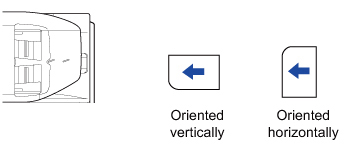
Important points when using label sheets
Some labels may have to be loaded into the bypass tray in the specified orientation. Follow such instructions. If a form is already printed on the labels, and the print images and the preprinted form do not line up, adjust the application or printer driver settings to rotate the print images.Operation
 Open the bypass tray.
Open the bypass tray.  Do not place heavy objects on the bypass tray or press down on the tray.
Do not place heavy objects on the bypass tray or press down on the tray. When loading paper larger than 8-1/2" x 11"R or A4R, pull out the extension guide.
Pull the extension guide all the way out.
Pull the extension guide all the way out.
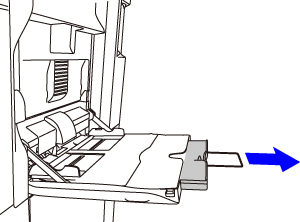
 Set the bypass tray guides to the width of the paper.
Set the bypass tray guides to the width of the paper. 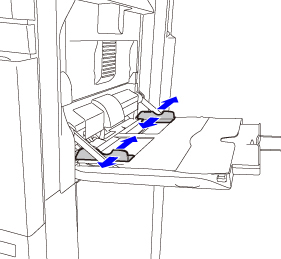
 Load the paper with the print side facing down.
Load the paper with the print side facing down. Insert the paper along the bypass tray guides all the way into the bypass tray until it stops.
 For "Letter Head" and "Pre-Printed", set the paper with the print side up. However, when [Disabling of Duplex] is enabled, set the print side in the same orientation as in the regular mode (facing down).
For "Letter Head" and "Pre-Printed", set the paper with the print side up. However, when [Disabling of Duplex] is enabled, set the print side in the same orientation as in the regular mode (facing down). 

- Do not force the paper in.
- If the bypass tray guides are set wider than the paper, move the bypass tray guides in until they correctly fit the width of the paper. If the bypass guides are set too wide, the paper may skew or be creased