APPLICATION COMMUNICATION
Overview
This module enables you to link the machine with a scanner application and other standard applications. Set a standard application in "Setting mode" and "Sharp OSA".

To set a standard application in "Setting mode":
In "Setting mode", select [Application Settings] → [External Applications Settings] → [Standard Applications].
Operation
 Tap the [Sharp OSA] key on the Home screen.
Tap the [Sharp OSA] key on the Home screen.
If no standard applications have been stored, the key cannot be tapped.

 Select a standard application.
Select a standard application.
If two or more standard applications have been stored, the screen for selecting a standard application will appear. Tap the standard application that you wish to use.
If only one standard application has been stored, connection to the standard application will begin.
If only one standard application has been stored, connection to the standard application will begin.
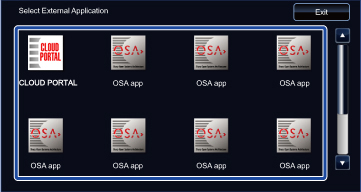
 Connect the machine to the standard application.
Connect the machine to the standard application.
The message "Connecting to the external application." appears while the machine communicates with the standard application.