TRAY 3/4
Overview
A maximum of 500 sheets of paper from 11" × 17" to 7-1/4" × 10-1/2"R (A3 to B5R) can be loaded into tray 3.
A maximum of 500 sheets of paper from 11" × 17" to 5-1/2" × 8-1/2"R (A3 to A5R) can be loaded into tray 4.
A maximum of 500 sheets of paper from 11" × 17" to 5-1/2" × 8-1/2"R (A3 to A5R) can be loaded into tray 4.
 Other than plain paper, special media such as transparency film and tab paper can be loaded into tray 4.
Other than plain paper, special media such as transparency film and tab paper can be loaded into tray 4. To load tab paper, the dedicated guide must be installed.
 If you loaded paper of a different type or size from the paper previously loaded, be sure to check the settings in "Setting mode". An incorrect setting may cause print failure, printing on paper of an incorrect size, or type or paper misfeeds.
If you loaded paper of a different type or size from the paper previously loaded, be sure to check the settings in "Setting mode". An incorrect setting may cause print failure, printing on paper of an incorrect size, or type or paper misfeeds.
To check the type and size of paper:
In "Setting mode", select [System Settings] → [Paper Tray Settings]. Do not place heavy objects on the tray or press down on the tray.
Do not place heavy objects on the tray or press down on the tray.Operation

Pull out the paper tray
Gently pull the tray out until it stops.
To load paper, go to step 3.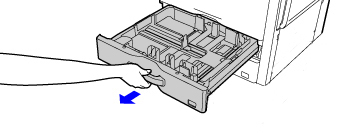
 Keep holding the handle until the lock is released.
Keep holding the handle until the lock is released.
Adjust guide plates A and B by squeezing their lock levers and sliding them to match the longitudinal and transversal dimensions of the paper to be loaded.
The guide plates A and B are slidable. Slide each guide plate while squeezing its lock lever to adjust to the paper size.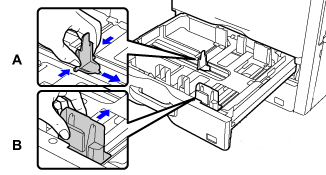
 A non-standard size of paper can only be loaded in tray 4. A non-standard size of paper cannot be loaded in tray 3.
A non-standard size of paper can only be loaded in tray 4. A non-standard size of paper cannot be loaded in tray 3.
Insert the paper into the tray
Load the paper with the print side facing down. The stack must not be higher than the indicator line (maximum of 500 sheets).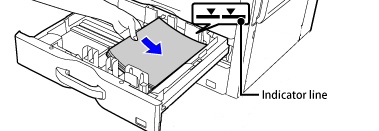
 Fan the paper well before loading it. If the paper is not fanned, multiple sheets may feed at once and cause a misfeed.
Fan the paper well before loading it. If the paper is not fanned, multiple sheets may feed at once and cause a misfeed.
Gently push the paper tray into the machine
Push the tray firmly all the way into the machine.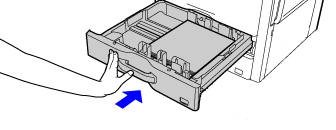
Loading tab paper into tray 4

Remove the tab paper guide
The guide is stored inside the front cover.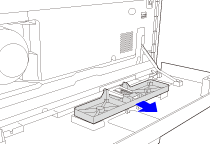

Pull out the tray and install the guide
Adjust the guide plates to the triangle mark position.
Install the guide so that it may cover the guide plates.
Adjust the guide plates in the tray to match the longitudinal and transversal dimensions of the paper to be loaded.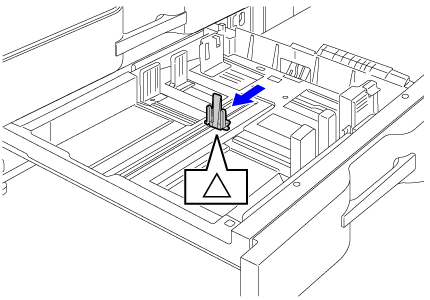
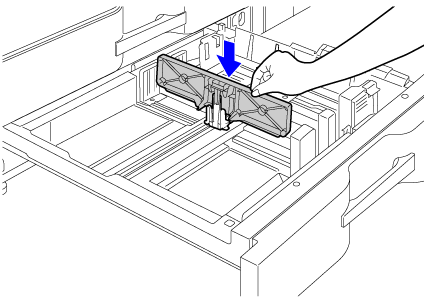
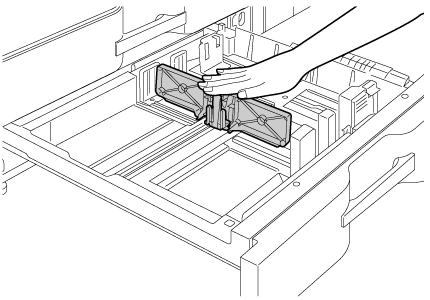

Insert the tab paper into the tray
Place the tab paper with the print side facing down so that the tab is to the left.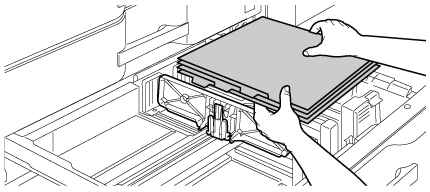
 See the following figure and adjust the tab position of the tab paper.
See the following figure and adjust the tab position of the tab paper.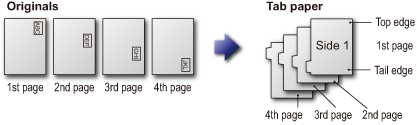

Gently push the tray into the machine, and set the paper type to tab paper
Using "Paper Tray Settings" in the system settings, set the paper type to tab paper.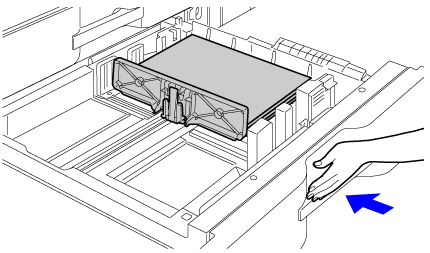

To set the paper type to tab paper:
In "Setting mode", select [System Settings] → [Paper Tray Settings].