ADDRESS BOOK SCREEN
To display the address book, tap the [Address Book] key on the base screen in image send mode such as fax, e-mail, or Internet fax. You can also display it by tapping the [Address Book] icon on the Home screen. "Contacts" and "Group" registered are enabled for alphabetical search and selected condition-based advanced search.

- When the [Address Book] key is tapped on the e-mail base screen, groups and contacts having e-mail addresses are displayed.
- If user authentication is enabled, registered contacts can be shared within a specified group or stored as personal contacts that only you are allowed to access.
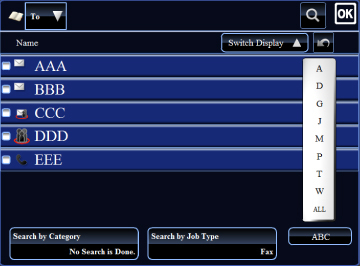
Selecting "Contacts" or "Group"
Tap a "Contacts" or "Group", and the tapped "Contacts" or "Group" is selected.
After selection, tap .
.
To add Contacts and Groups, refer to the following.
After selection, tap
To add Contacts and Groups, refer to the following.
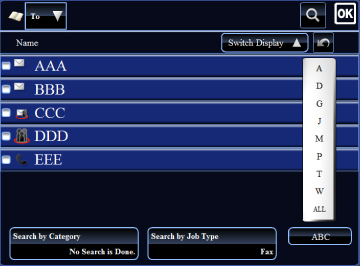
Narrowing by category
Tap the [Search by Category] key to select a category on the screen that appears.
After selection, tap .
.
The "Contacts" and "Group" in the selected category appear on a list.
The narrowed-down condition is displayed under the [Search by Category] key.
After selection, tap
The "Contacts" and "Group" in the selected category appear on a list.
The narrowed-down condition is displayed under the [Search by Category] key.
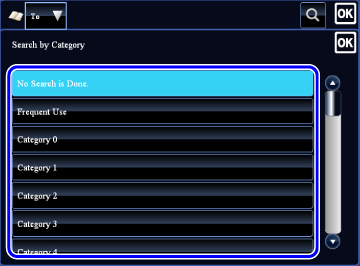
Narrowing by job type
Tap the [Search by Job Type] key to select a job on the screen that appears.
To narrow by "Group", tap the [Group] key.
After the settings are completed, tap .
.
The "Contacts" and "Group" for the selected job appear on a list.
The narrowed-down condition is displayed under the [Search by Job Type] key.
To narrow by "Group", tap the [Group] key.
After the settings are completed, tap
The "Contacts" and "Group" for the selected job appear on a list.
The narrowed-down condition is displayed under the [Search by Job Type] key.
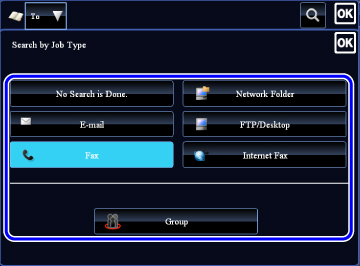
Narrowing by index
Search by alphabet to narrow down addresses.
For example, tap "A" on the index bar to display "Contacts" stored with search text starting with "A".
For example, tap "A" on the index bar to display "Contacts" stored with search text starting with "A".
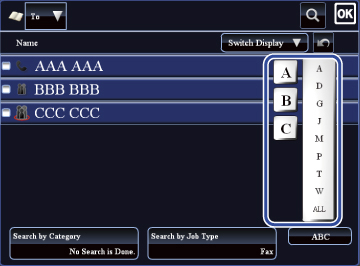
Narrowing by keyword
Tap  to display a search screen. Select a target for search, enter a keyword and then tap the [Start Search] key. The search results are listed.
to display a search screen. Select a target for search, enter a keyword and then tap the [Start Search] key. The search results are listed.
For example, if [Item] is [Name], search with a keyword "SH" lists contacts and groups starting with "SH".
For example, if [Item] is [Name], search with a keyword "SH" lists contacts and groups starting with "SH".
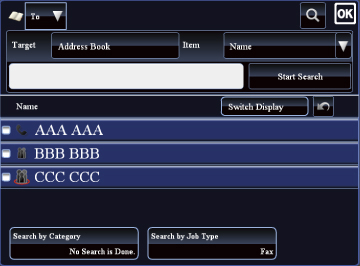
Displaying in the order of search numbers
Tapping the [Switch Display] key displays a list in ascending order, descending order, or in the order of search numbers.
The display is switched in the order of [Switch Display] (▲) (Up) →[Switch Display] (▼) (Down) →[Search Number Order].
Back to top
The display is switched in the order of [Switch Display] (▲) (Up) →[Switch Display] (▼) (Down) →[Search Number Order].