STORING ADDRESSES THROUGH DIRECT ENTRY
Store new names or addresses in the address book by directly entering them.
Operation
 In the address book screen, tap the [Register/Edit Address] key on the action panel, or tap the [Register/Edit Address in Address Book] icon in the home screen.
In the address book screen, tap the [Register/Edit Address] key on the action panel, or tap the [Register/Edit Address in Address Book] icon in the home screen.  Tap the [Add New] key on the action panel.
Tap the [Add New] key on the action panel.
 Tap the [Contacts] key to enter basic information.
Tap the [Contacts] key to enter basic information.
Be sure to enter [Name] and [Initial].
To specify a category, select one from a category list that appears when the entry box is tapped.
To specify a category, select one from a category list that appears when the entry box is tapped.
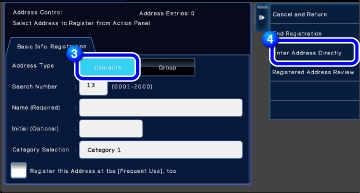

To register a category name:
In "Setting mode", select [Address Book] → [Category Settings].
 If user authentication is enabled, the tab for address publication setting appears. Setting address publication enables stored "Contacts" and "Group" to be shared within a specified group or stored as personal contacts that only you are allowed to access.
If user authentication is enabled, the tab for address publication setting appears. Setting address publication enables stored "Contacts" and "Group" to be shared within a specified group or stored as personal contacts that only you are allowed to access.
 Tap the [Enter Address Directly] key on the action panel.
Tap the [Enter Address Directly] key on the action panel.
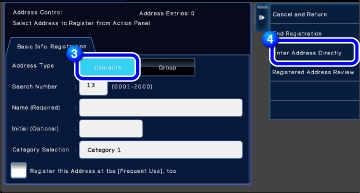
 Enter an address by tapping the [E-mail], [Fax], [Internet Fax] or [Direct SMTP] tab.
Enter an address by tapping the [E-mail], [Fax], [Internet Fax] or [Direct SMTP] tab.

- Check [Set to the address as usually used] to set that address as the preferred over the others if two or more addresses are stored for "Contacts".
- FTP, Desktop, and Network Folder addresses can be registered from [Address Book] in "Setting Mode (Web version)".
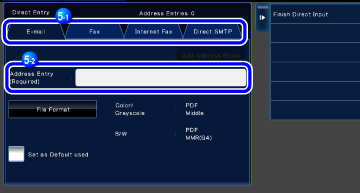
 Tap the [Add Address Below] key.
Tap the [Add Address Below] key.
 Tap the [Finish Direct Input.] key on the action panel
Tap the [Finish Direct Input.] key on the action panel
 Tap the [End Registration] key on the action panel
Tap the [End Registration] key on the action panelIf [Set as Default used] is not checked for any address, a confirmation screen is displayed to ask you whether to select the default address.