STORING GROUPS
Register "Group" by selecting addresses from those already stored as "Contacts". In this case of registration, only reference to addresses already stored takes place, and so, the total number of registered addresses (maximum 6000) in the address book does not increase. You can also directly enter a new address for a "Group;".
 In the address book screen, tap the [Register/Edit Address] key on the action panel, or tap the [Register/Edit Address in Address Book] icon in the home screen.
In the address book screen, tap the [Register/Edit Address] key on the action panel, or tap the [Register/Edit Address in Address Book] icon in the home screen.  Tap the [Add New] key on the action panel.
Tap the [Add New] key on the action panel.
 Tap the [Group] key to enter basic information.
Tap the [Group] key to enter basic information.
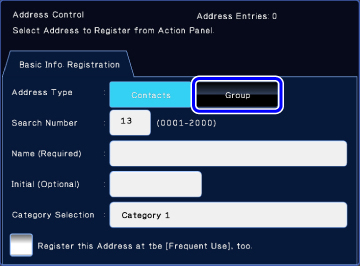
 Tap the [Select From Address Book] key on the action panel.
Tap the [Select From Address Book] key on the action panel.
 To directly enter a new address for a "Group", tap the [Enter Address Directly] key on the action panel.
To directly enter a new address for a "Group", tap the [Enter Address Directly] key on the action panel.

 On the contact list, tap the "Group" containing the address to be registered, and then tap the [Display Details] key on the action panel.
On the contact list, tap the "Group" containing the address to be registered, and then tap the [Display Details] key on the action panel.
If you have selected more than one address, tap the [Show Details of Address Selected Next] key on the action panel.

 Tap the address to be registered in the "Group", and then tap the [Execute] key.
Tap the address to be registered in the "Group", and then tap the [Execute] key.
You can select more than one address.
 The selection is cleared and the screen closes if you tap the
The selection is cleared and the screen closes if you tap the 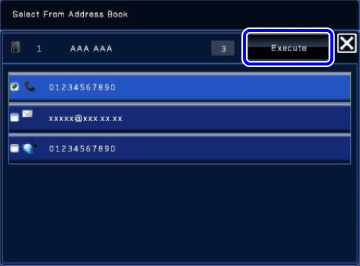
 Repeat steps 5 and 6 to register addresses. After address registration is completed, tap the [Enter and Return.] key on the action panel.
Repeat steps 5 and 6 to register addresses. After address registration is completed, tap the [Enter and Return.] key on the action panel.
 Tap the [End Registration] key on the action panel
Tap the [End Registration] key on the action panel