SCANNING THIN ORIGINALS(SLOW SCAN MODE)
Overview
When you wish to scan thin originals using the automatic document feeder, you can use this function, which helps prevent thin originals from misfeeding.
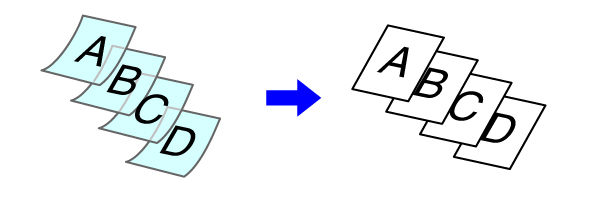
 Slow Scan Mode must be specified before scanning the original.
Slow Scan Mode must be specified before scanning the original.
 The "2-Side to 2-Side" and "2-Side to 1-Side" modes of automatic 2-sided copying cannot be used.
The "2-Side to 2-Side" and "2-Side to 1-Side" modes of automatic 2-sided copying cannot be used.

To always scan the original in the slow scan mode:
In "Setting mode", select [System Settings] → [Device Control] → [Original Feeding Mode].
Operation
 Touch the [Others] key, and tap the [Slow Scan Mode] key.
Touch the [Others] key, and tap the [Slow Scan Mode] key.
A checkmark appears on the icon.
After the settings are completed, tap the [Back] key.
After the settings are completed, tap the [Back] key.
 To cancel slow scan mode:
To cancel slow scan mode:Tap the [Slow Scan Mode] key to clear the checkmark.
 Place the original in the document feeder tray of the automatic document feeder, and tap the [Preview] key.
Place the original in the document feeder tray of the automatic document feeder, and tap the [Preview] key.
 If the originals are inserted with too much force, they may crumple and misfeed.
If the originals are inserted with too much force, they may crumple and misfeed.
 Tap the [Start] key to start copying.
Tap the [Start] key to start copying.
When making only one set of copies, you do not need to specify the number of copies.

To make two or more sets of copies:
Tap the copies entry key to specify the number of copies.