PRINTING IN A WINDOWS ENVIRONMENT
Overview

- The menu used to execute printing may vary depending on the application.
- The button that is used to open the printer driver properties window (usually [Property] or [Print Settings]) may vary depending on the application.
- The machine name that normally appears in the [Printer] menu is [MX-xxxx]. ("xxxx" is a sequence of characters that varies depending on the machine model.)
Operation
The following example explains how to print a document from "WordPad", which is a standard accessory application in Windows.
 Click
Click  In Windows Vista/Server 2003, select [Print] from the [File] menu.
In Windows Vista/Server 2003, select [Print] from the [File] menu.
.jpg)
 Select the printer driver for the machine and click the [Preferences] button.
Select the printer driver for the machine and click the [Preferences] button.
If the printer drivers appear as a list, select the name of the printer driver to be used from the list.
 Click a tab on the "Print" dialog box to adjust the settings on that tab.
Click a tab on the "Print" dialog box to adjust the settings on that tab.
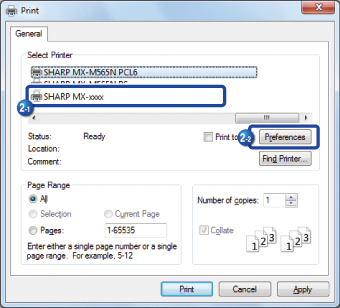
 Click the [Paper] tab and select the paper size.
Click the [Paper] tab and select the paper size.
- Make sure the paper size is the same as the paper size set in the application.
- You can register up to seven user-defined sizes in the pull-down menu. To store a paper size, select [Custom Paper] or one of [User 1] to [User 7] from the pull-down menu and click the [Custom] button.
- To select settings on other tabs, click the desired tab and then select the settings.
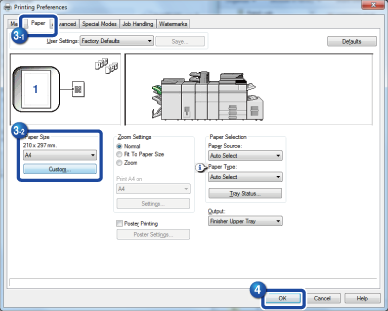
 Click the [OK] button to execute printing.
Click the [OK] button to execute printing.