PRINTING IN A WINDOWS ENVIRONMENT (WHEN USER AUTHENTICATION IS USED)
Overview
The user information (such as login name and password) that must be entered varies depending on the authentication method being used, so check with the administrator of the machine before printing.




- The button that is used to open the printer driver properties window (usually [Property] or [Print Settings]) may vary depending on the application.
- The number of pages printed is added to the "Other User" count. In this case, other print functions may be restricted. For more information, ask your administrator.

- If you have configured "Printing Policy" on the [Options] tab so that user authentication is always performed, users are required to be authenticated for each print job.
- The machine's user authentication function cannot be used when the PPD driver* is installed and the Windows standard PS printer driver is used.
For this reason, the machine can be configured to prohibit users from executing printing unless their user information is stored in the machine.
* The PPD driver enables the machine to print using the Windows standard PS printer driver.

To prohibit printing by users whose user information is not stored in the machine:
In "Setting mode", select [User Control] → [Default Settings] → [Disable Printing by Invalid User].
Operation
 In the printer driver properties window of the application, select the printer driver of the machine and click the [Preferences] button.
In the printer driver properties window of the application, select the printer driver of the machine and click the [Preferences] button.
 Click the [Job Handling] tab.
Click the [Job Handling] tab.
 Enter your user information.
Enter your user information.
- When authentication is carried out using the login name/password, click the [Login Name] and [Password] checkboxes so that the checkmark
 appears, and enter your login name and password. Enter the password using 1 to 32 characters.
appears, and enter your login name and password. Enter the password using 1 to 32 characters. - When authentication is carried out using the user number, select the [User Number] checkbox and enter your user number using 5 to 8 digits.
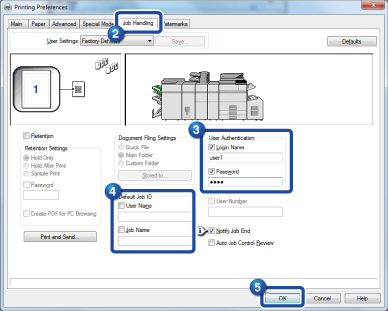
 If you have configured "Printing Policy" on the [Options] tab so that user authentication is always performed, user information cannot be entered here.
If you have configured "Printing Policy" on the [Options] tab so that user authentication is always performed, user information cannot be entered here.User information must be entered in the dialog box that appears each time the user starts a print job.
 Enter the user name and job name as necessary.
Enter the user name and job name as necessary.
- Click the [User Name] checkbox, and enter your user name using up to 32 characters. The entered user name will appear on the touch panel of the machine. If you do not enter a user name, your PC login name will appear.
- Click the [Job Name] checkbox, and enter a job name using up to 80 characters. The entered job name will appear as a file name on the touch panel of the machine. If you do not enter a job name, the file name set in the application will appear.
 To have a confirmation window appear before printing starts, select the [Auto Job Control Review] checkbox.
To have a confirmation window appear before printing starts, select the [Auto Job Control Review] checkbox.
 Click the [OK] button to execute printing.
Click the [OK] button to execute printing.