CHANGING THE PRINTER DRIVER DEFAULT SETTINGS
Overview
You can change the default settings of the printer driver.
Changes you have made in the printer driver properties window when you execute printing from the application are returned to the default settings specified here when you exit the application.
Changes you have made in the printer driver properties window when you execute printing from the application are returned to the default settings specified here when you exit the application.
Operation
 Click the [Start] button and select [Devices and Printers].
Click the [Start] button and select [Devices and Printers].
- In Windows Vista, click the [Start] button, and then click [Control Panels] and then [Printer].
- In Windows XP/Server 2003, click the [Start] button and then click [Printers and Faxes].
- In Windows 8, right-click in the startup window (or swipe upward from the bottom edge), then click the App Bar → [All apps] → [Control Panel] → [Hardware and Sound] → [Devices and Printers].
 In Windows XP, if [Printers and Faxes] does not appear in the [Start] menu, select [Control Panels], select [Printers and Other Hardware], and then select [Printers and Faxes].
In Windows XP, if [Printers and Faxes] does not appear in the [Start] menu, select [Control Panels], select [Printers and Other Hardware], and then select [Printers and Faxes].
 Right-click the icon of the printer driver of the machine.
Right-click the icon of the printer driver of the machine.
 In Windows XP/Server 2003/Vista, click the icon of the printer driver of the machine.
In Windows XP/Server 2003/Vista, click the icon of the printer driver of the machine.
 Click the [Printer properties].
Click the [Printer properties].

- In Windows Vista, click the [Organize] menu, and then click [Properties].
- In Windows XP/Server 2003, click the [File] menu, and then click [Properties].
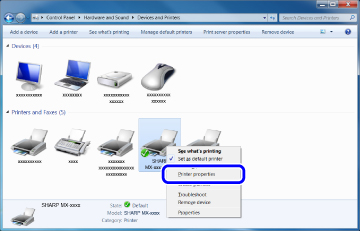
 Click the [Default Settings] button on the [General] tab.
Click the [Default Settings] button on the [General] tab.
 In Windows XP/Server 2003/Vista, click the [Printing Preferences] button on the [General] tab.
In Windows XP/Server 2003/Vista, click the [Printing Preferences] button on the [General] tab.
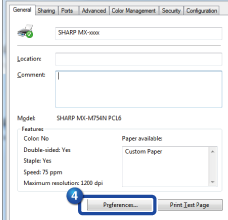
 Configure the settings and click the [OK] button.
Configure the settings and click the [OK] button.
For explanations of the settings, see printer driver Help.