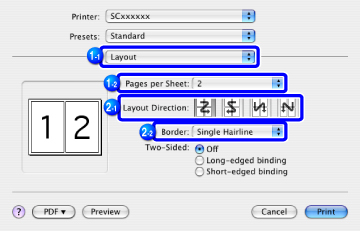PRINTING MULTIPLE PAGES ON ONE PAGE
Overview
This function reduces the print image and prints multiple pages on a single sheet of paper. You can print only the first page in the original size and print multiple reduced pages on the subsequent sheets.
For example, when [2-Up] (2 pages per sheet) or [4-Up] (4 pages per sheet) is selected, the following print results will be obtained, depending on the selected page order.
| N-Up (Pages per sheet) |
Print results | ||
|---|---|---|---|
| Left To Right | Right To Left | Top To Bottom (When the print orientation is landscape) |
|
| 2-Up (2 pages per sheet) |
 |
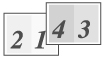 |
 |
| N-Up (Pages per sheet) |
Upper-Left To Right | Upper-Left To Bottom | Upper-Right To Left | Upper-Right To Bottom |
|---|---|---|---|---|
| 4-Up (4 pages per sheet) |  |
 |
 |
 |

- Note the following when printing multiple pages on one sheet:
- The page orders for 6-Up, 8-Up, 9-Up, and 16-Up are the same as for 4-Up.
- In a Windows environment, the page order can be viewed in the print image in the printer driver properties window.
- In a Macintosh environment, the page orders are displayed as selections.
- In a Macintosh environment, the number of pages that can be printed on a single sheet is 2, 4, 6, 9, or 16. Printing 8 pages on one sheet is not supported.
 The function for printing only the first page in the original size can be used only when the PCL6 printer driver is installed.
The function for printing only the first page in the original size can be used only when the PCL6 printer driver is installed.
Operation
Windows
Printing multiple pages on one page
 Click the [Main] tab and select the number of pages per sheet.
Click the [Main] tab and select the number of pages per sheet.
If you wish to print borderlines, click the [Border] checkbox so that the checkmark  appears.
appears.
 Select the order of the pages.
Select the order of the pages.
 When you are using the PCL6 printer driver, you can print multiple pages on one sheet without changing the original size. Click the [Compatibility] button on the [Advanced] tab and click the [100% N-Up] checkbox.
When you are using the PCL6 printer driver, you can print multiple pages on one sheet without changing the original size. Click the [Compatibility] button on the [Advanced] tab and click the [100% N-Up] checkbox.

Printing only the first page in the original size (for PCL6 only)
 Click the [Special Modes] tab.
Click the [Special Modes] tab.
 Select [Layout Print] and click the [Settings] button.
Select [Layout Print] and click the [Settings] button.
 Select [N-Up w/o 1st Page].
Select [N-Up w/o 1st Page].
 In "N-Up Printing", select the number of images per sheet and click the [OK] button.
In "N-Up Printing", select the number of images per sheet and click the [OK] button.
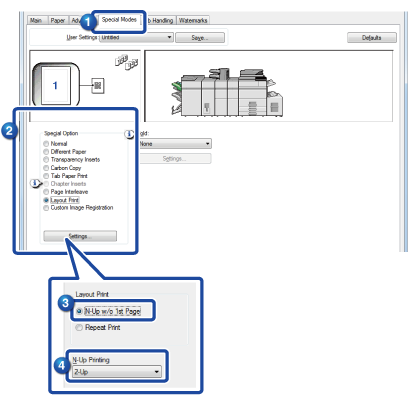
Macintosh
 Select [Layout] and select the number of pages per sheet.
Select [Layout] and select the number of pages per sheet.
 Select the order of the pages.
Select the order of the pages.
If you wish to print borderlines, select the desired type of borderline.