CREATING A PAMPHLET(PAMPHLET COPY / SADDLE STITCH)
Overview
Folding paper in half prints data on the front and back sides of paper to make a booklet like a pamphlet.
When a saddle finisher is installed, copies are automatically folded in half and output if the saddle stitch and staple functions are enabled. This function is convenient binding copies in a pamphlet format.
When a saddle finisher is installed, copies are automatically folded in half and output if the saddle stitch and staple functions are enabled. This function is convenient binding copies in a pamphlet format.
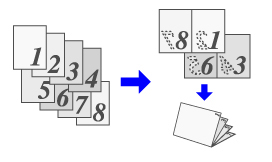
Operation
Windows

Click the [Main] tab and select [Pamphlet Style]
Select the saddle stitch printing method from the pull-down menu.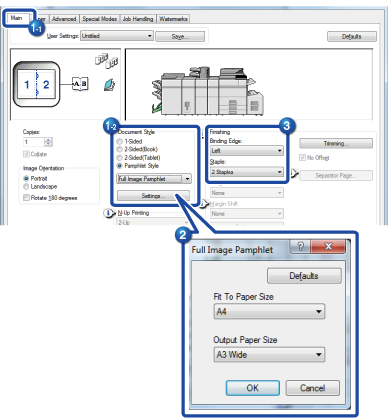

- Selecting [Tiled Pamphlet] doubles the paper size specified by the application to print data.
- Selecting [2-Up Pamphlet] reduces the paper size specified by the application in the same way as for 2-Up, and prints data with the paper size unchanged.
- If [Tiled Pamphlet] or [2-Up Pamphlet] is selected, an original is divided and printed for each maximum number of sheets to be stapled even if the total number of pages exceeds the maximum number of sheets to be stapled. Joining the stapled sets creates one book.
- If [Full Image Pamphlet] is selected, data is printed with a full image. Go to step 2.

If you select [Full Image Pamphlet], click the [Settings] button to configure detailed settings
- In "Fit To Paper Size", specify the size to print one page of the original (size that is equivalent to one page of a Pamphlet Copy).
- Select the print paper size in "Output Paper Size".

Select "Binding Edge"
Select the binding edge from [Left] or [Right]. [2 Staples] on the "Staple" menu is available when a saddle finisher is installed.
[2 Staples] on the "Staple" menu is available when a saddle finisher is installed.
Macintosh

Select [Printer Features], then select "Binding Edge"

 [2 Staples] on the "Staple" menu is available when a saddle finisher is installed.
[2 Staples] on the "Staple" menu is available when a saddle finisher is installed.
Select [Tiled Pamphlet] or [2-Up Pamphlet]