ADDING INSERTS WHEN PRINTING ON TRANSPARENCY FILM(TRANSPARENCY INSERTS)
Overview
When transparency film is used for printing, this function prevents the sheets of transparency film from sticking together by inserting a sheet of paper between each sheet of film. As necessary, the same content as that printed on each sheet of transparency film is also printed on the corresponding sheet of inserted paper.
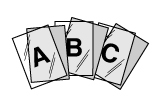
 Transparency film must be loaded in the bypass tray.
Transparency film must be loaded in the bypass tray.
Operation
Windows
 Click the [Special Modes] tab.
Click the [Special Modes] tab.
 Select [Transparency Inserts] and click the [Settings] button.
Select [Transparency Inserts] and click the [Settings] button.
 Select the transparency insert settings.
Select the transparency insert settings.
When the [Printed] checkbox is selected to set to  , the same content as that printed on the transparency film is also printed on the insert. Select the paper source and type if needed.
, the same content as that printed on the transparency film is also printed on the insert. Select the paper source and type if needed.
 Set the paper type of the bypass tray to [Transparency] and load transparency film into the bypass tray.
Set the paper type of the bypass tray to [Transparency] and load transparency film into the bypass tray.
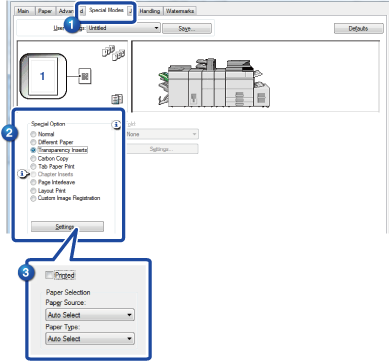
Macintosh
 Select [Printer Features].
Select [Printer Features].
 Select [Transparency Inserts] in [Feature Sets].
Select [Transparency Inserts] in [Feature Sets].
 Select the transparency insert settings.
Select the transparency insert settings.
When [Print] is selected from "Transparency Inserts", the same content as that printed on the transparency film is also printed on the insert. Select the paper source and type if needed.
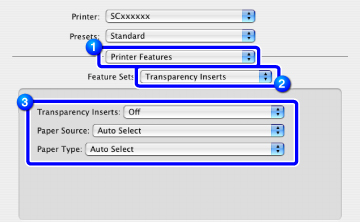
 Set the paper type of the bypass tray to [OHP] and load transparency film into the bypass tray.
Set the paper type of the bypass tray to [OHP] and load transparency film into the bypass tray.