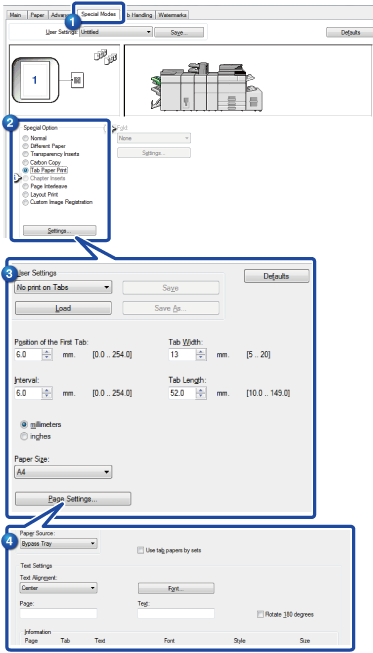PRINTING TEXT ON TABS OF TAB PAPER(TAB PAPER SETTINGS/ TAB PAPER PRINT)
Overview
There are two methods of printing on the tabs of tab paper: "Tab Paper Settings" and "Tab Paper Print".
Tab Paper Settings
Create the text to be printed on tab paper in an application, and set the distance of shifting the text in [Tab Paper Settings] on the [Advanced] tab of the printer driver property window. The text is printed on the tabs.
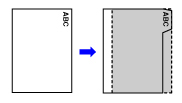
Tab Paper Print (for PCL6 only)
Tab sheets are printed while they are inserted between the desired pages.
In [Tab Paper Print] on the [Special Modes] tab of the printer driver properties window, enter the text that you wish to print on the tabs. Specify the detailed settings such as the size of the tabs, the starting position, the distance between tabs, and the page numbers where tab sheets will be inserted.
In [Tab Paper Print] on the [Special Modes] tab of the printer driver properties window, enter the text that you wish to print on the tabs. Specify the detailed settings such as the size of the tabs, the starting position, the distance between tabs, and the page numbers where tab sheets will be inserted.
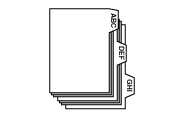

- These functions are available in a Windows environment.
- Tab paper must be loaded into the bypass tray.
Operation
Windows
Tab Paper Settings
When you have finished preparing the data to be printed on tab papers in an application, take the following steps:
 Click the [Advanced] tab and click the [Tab Paper Settings] button.
Click the [Advanced] tab and click the [Tab Paper Settings] button.
 Specify the distance of shifting the image by directly entering a value or by clicking the
Specify the distance of shifting the image by directly entering a value or by clicking the  Select the paper source and type.
Select the paper source and type.
Click the [Paper] tab, and select [Bypass Tray] for "Paper Source" and [Tab Paper] for "Paper Type".
 Set the paper type of the bypass tray to [Tab Paper] and load tab papers into the bypass tray.
Set the paper type of the bypass tray to [Tab Paper] and load tab papers into the bypass tray.

Tab Paper Print (for PCL6 only)
Open the data into which you wish to insert tab paper, and then select the settings.
 Click the [Special Modes] tab.
Click the [Special Modes] tab.
 Select [Tab Paper Print] and click the [Settings] button.
Select [Tab Paper Print] and click the [Settings] button.
 Select the tab position settings.
Select the tab position settings.
For commercially available tab paper, use the existing settings such as [A4-5tab-D] in "User Settings". For other types of tab paper, the position of the first tab, the distance between tabs, and the horizontal and vertical dimensions of the tab can be directly entered or changed using the  button. In addition, select the size of the tab paper from "Paper Size".
button. In addition, select the size of the tab paper from "Paper Size".
 Select the page settings.
Select the page settings.
Specify the pages where you wish to insert tab paper and enter the text that you wish to print on the tabs. Also select the font and adjust the layout.

- Set the paper type of the bypass tray to [Tab Paper] and load tab papers into the bypass tray.
- The tab paper settings can be stored and a stored file can be opened from "User Settings".