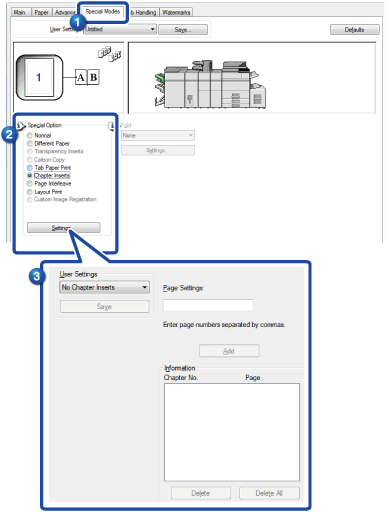TWO-SIDED PRINTING WITH SPECIFIC PAGES PRINTED ON THE FRONT SIDE(CHAPTER INSERTS)
Overview
This function prints specific pages on the front side of the paper.
When you specify a page (such as a chapter cover page) to be printed on the front side of the paper, it is printed on the front side of the next sheet even if it would normally be printed on the reverse side of the paper.
When you specify a page (such as a chapter cover page) to be printed on the front side of the paper, it is printed on the front side of the next sheet even if it would normally be printed on the reverse side of the paper.
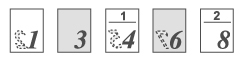
Example: When pages 4 and 8 are specified as page settings.
(Back is blank)
(Back is blank)

- This function is available in a Windows environment.
- This function can be used when the PCL6 printer driver is used.
Operation
Windows
 You need to set "Document Style" on the [Main] tab to [2-Sided(Book)] or [2-Sided(Tablet)] in advance.
You need to set "Document Style" on the [Main] tab to [2-Sided(Book)] or [2-Sided(Tablet)] in advance.For information on the "Document Style" setting, see "2-SIDED PRINTING".
 Click the [Special Modes] tab.
Click the [Special Modes] tab.
 Select [Chapter Inserts] and click the [Settings] button.
Select [Chapter Inserts] and click the [Settings] button.
 Enter the page numbers that are to begin chapters in "Page Setup" and click the [Add] button.
Enter the page numbers that are to begin chapters in "Page Setup" and click the [Add] button.
Your settings will appear in "Information".
When you have finished selecting settings, click the [Save] button in "User Settings" to save the settings.
When you have finished selecting settings, click the [Save] button in "User Settings" to save the settings.