USING TWO MACHINES TO PRINT A LARGE PRINT JOB(TANDEM PRINT)
Overview
To use this function, two machines that can perform tandem printing are required.
Two machines connected to the same network are used to run a large copy job in parallel. This function reduces the printing time when you handle a large number of prints.
Two machines connected to the same network are used to run a large copy job in parallel. This function reduces the printing time when you handle a large number of prints.
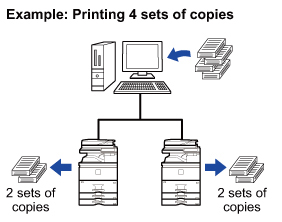
 To use the tandem print function, the IP address of the slave machine configured in [System Settings] in "Setting mode" → [Device Control→[Tandem Connection Setting] must be registered in the printer driver.
To use the tandem print function, the IP address of the slave machine configured in [System Settings] in "Setting mode" → [Device Control→[Tandem Connection Setting] must be registered in the printer driver.- In a Windows environment, this is accomplished automatically by clicking the [Auto Configuration] button on the [Options] tab of the printer driver.
- In a Macintosh environment, this is accomplished automatically by clicking the [Tandem Settings] button.
 In a Macintosh environment, this function is only available when using Mac OS X.
In a Macintosh environment, this function is only available when using Mac OS X.
Operation
Windows
 Click the [Advanced] tab.
Click the [Advanced] tab.
 Click the [Tandem Print] checkbox so that the checkmark
Click the [Tandem Print] checkbox so that the checkmark 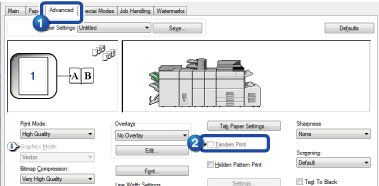
 The tandem print function can be used only when the printer driver has been installed using "Custom Installation" with [LPR Direct Print (Specify Address/Auto Search)] selected and with the [Yes] checkbox selected for "Do you want to use the tandem print function?".
The tandem print function can be used only when the printer driver has been installed using "Custom Installation" with [LPR Direct Print (Specify Address/Auto Search)] selected and with the [Yes] checkbox selected for "Do you want to use the tandem print function?".
Macintosh
 Select [Tandem Print].
Select [Tandem Print].
 Click the [Tandem Print] checkbox so that the checkmark
Click the [Tandem Print] checkbox so that the checkmark 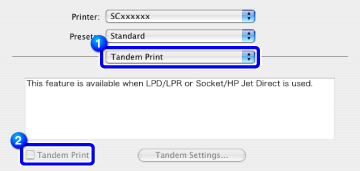
 To use the tandem print function, you must select the protocol to be used, in accordance with the message that appears on the screen when you add the printer driver in the "Printer Setup Utility".
To use the tandem print function, you must select the protocol to be used, in accordance with the message that appears on the screen when you add the printer driver in the "Printer Setup Utility".