SAVING AND USING PRINT FILES(FORCE RETENTION/ DOCUMENT FILING)
Overview
This function stores a print job as a file on the machine's hard drive, allowing the job to be printed from the touch panel when needed. The location for storing a file can be selected to prevent the file from being mixed together with files of other users.
- Hold Only
- This setting is used to hold a print job on the machine's hard drive without printing it.
- Hold After Print
- This setting is used to hold a print job on the machine's hard drive after it is printed.
- Sample Print
- When a print job is sent to the machine, only the first set of copies is printed. After checking the contents of the first set of copies, you can print the remaining sets from the operation panel of the machine. This prevents the occurrence of excessive misprints.
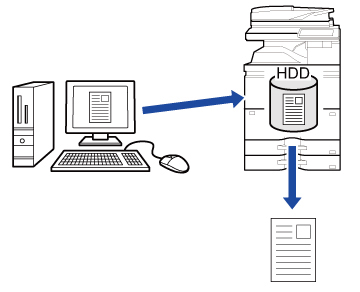

- For the procedure for printing files stored on the machine's hard drive, see "FILE PRINTING" in "DOCUMENT FILING".
- When printing from a PC, you can set a password (5 to 8 digits) to maintain the confidentiality of information in a stored file.
When a password is set, the password must be entered to print data.
Operation
Windows
 Click the [Job Handling] tab.
Click the [Job Handling] tab.
 Click the [Retention] checkbox so that the checkmark
Click the [Retention] checkbox so that the checkmark  Select how to save the print data in "Retention Settings".
Select how to save the print data in "Retention Settings".
To enter a password (5 to 8 digit number), click the [Password] checkbox so that the checkmark  appears.
appears.

 Select the folder to store the file in "Document Filing Settings".
Select the folder to store the file in "Document Filing Settings".
When you have selected [Custom Folder], click the [Stored to] button to select the folder.

- When [Quick File] is selected, "Retention Settings" will be set to [Hold After Print].
- When [Quick File] is selected, the password entered in "Retention Settings" is cleared.
- If necessary, you can select the data format from CMYK and RGB for data to be stored in the machine. Click the [Compatibility] button on the [Advanced] tab and select the format from "Rip Format".
- To store a file in a custom folder, you must first create the custom folder using [System Settings] in "Setting mode" → [Document Filing Control]. If you have set a password for the custom folder, enter the password in "Folder Password" on the folder selection screen.

- If you have configured to always use the force retention function in "Printing Policy" on the [Options] tab, you cannot clear the [Retention] checkbox.
- When your network is IPv6, files are stored in the main folder.
Macintosh
 Select [Job Handling].
Select [Job Handling].
 Click the [Retention] checkbox so that the checkmark
Click the [Retention] checkbox so that the checkmark
Select how to save the print data in "Retention Settings". After you have entered a password (a 5 to 8-digit number), click the  button to lock the password. This allows you to readily set the same password the next time you use it.
button to lock the password. This allows you to readily set the same password the next time you use it.
 Select the folder to store the file in "Document Filing Settings".
Select the folder to store the file in "Document Filing Settings".
When you have selected [Custom Folder], click the [Stored to] button to select the folder.
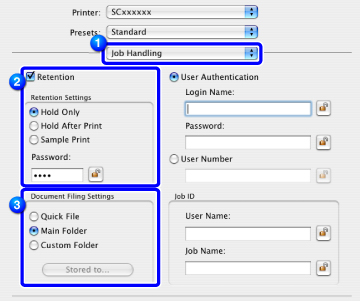

- When [Quick File] is selected, "Retention Settings" will be set to [Hold After Print].
- When [Quick File] is selected, the password entered in "Retention Settings" is cleared.
- If necessary, you can select the data format from CMYK and RGB for data to be stored in the machine. Select [Advanced] in [Printer Features] and select the format from "Rip Format".
- To store a file in a custom folder, you must first create the custom folder using [System Settings] in "Settings" → [Document Filing Control]. If you have set a password for the custom folder, enter the password in "Folder Password" on the folder selection screen.
- In Mac OS X 10.5, 10.6, 10.7, 10.8, and 10.9 if you wish to store the document filing settings in a custom folder, click the [Custom Folder] tab.