FORWARDING RECEIVED DATA MANUALLY
Overview
Received faxes can be forwarded manually after receipt.
 This function is available when [System Settings] → [Operation Settings] → [Preview Setting] → [Received Data Image Check Setting] is enabled* in "Setting mode".
This function is available when [System Settings] → [Operation Settings] → [Preview Setting] → [Received Data Image Check Setting] is enabled* in "Setting mode".
* The factory default setting is disabled.
 This function is available when [System Settings] → [Operation Settings] → [Preview Setting] → [Received Data Image Check Setting] is enabled* in "Setting mode".
This function is available when [System Settings] → [Operation Settings] → [Preview Setting] → [Received Data Image Check Setting] is enabled* in "Setting mode".* The factory default setting is disabled.
Operation
When data is received,  is shown at the top of the screen.
is shown at the top of the screen.

In the System Information, tap the [Event Information] tab and tap the [Check Fax Reception Image] key
The received data is listed.
 You can also display the received data list by tapping the job status display and tapping the [Check Received Data] key on the action panel of Job Status screen.
You can also display the received data list by tapping the job status display and tapping the [Check Received Data] key on the action panel of Job Status screen.
Tap the key of the received data you wish to forward, and tap the [Forward to Other Address] key
- Tap
 to show a list of received data. The list view or thumbnails view can be changed depending on the setting mode.
to show a list of received data. The list view or thumbnails view can be changed depending on the setting mode. - Multiple sets of received data can be selected.
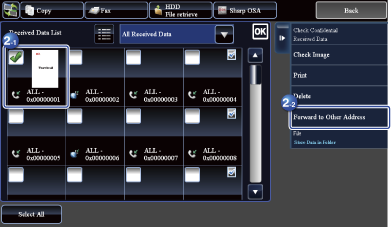

- When you select a single received data only, you can tap the [Check Image] key on the action panel and check the image on the preview screen.
- To store the sender fax number as a number for "Allow/Reject Number Setting", tap the [Store to Unwanted Fax] key and, in the confirmation message screen, tap the [Store] key.
Specify a sender fax number as a number for "Allow/Reject Number Setting" by selecting, in "Setting mode (administrator)", select [System Settings] [Image Send Settings] [Fax Settings] [Receive Settings] [Allow/Reject Number Setting].
- Tap

Select the destination from the Address Book screen, and tap the [Start] key