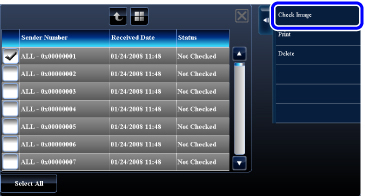CHECKING FAXES RECEIVED BY F-CODE CONFIDENTIAL RECEPTION
Overview
When an F-code confidential fax received, the fax is stored in the memory box specified by the F-code. To check received faxes, enter the print passcode.

- Confidential faxes are automatically given priority in the print job queue.
- The fax is automatically cleared from the memory box after being printed.
- To perform this operation, the user must have [Access to Fax Data] permission.

To print transaction report automatically when an F-code confidential fax is received:
In "Setting mode", select [System Settings] → [Image Send Settings] → [Fax Settings] → [Default Settings] → [Transaction Report Print Select Setting] → [Confidential Reception].  If you forget the print passcode:
If you forget the print passcode:There is no way to use the machine to check a print passcode that has been specified. Exercise care not to forget the passcode. Should you forget or need to verify the passcode, contact your dealer or nearest SHARP Service Department.
Operation
 The machine rings and the fax is received.
The machine rings and the fax is received. A beep sounds when reception ends.
 Tap the [Others] key, and tap the [Memory Box] key.
Tap the [Others] key, and tap the [Memory Box] key.  From the [Confidential] tab, tap the [Check received data list] key on the action panel.
From the [Confidential] tab, tap the [Check received data list] key on the action panel.  Tap the key of the memory box containing the confidential fax.
Tap the key of the memory box containing the confidential fax. " " appears in the keys of memory boxes that have received faxes. The keys of memory boxes that have not received faxes are grayed out and cannot be tapped.
" appears in the keys of memory boxes that have received faxes. The keys of memory boxes that have not received faxes are grayed out and cannot be tapped.
 Enter the print passcode using the numeric keys.
Enter the print passcode using the numeric keys. As each digit is entered, "-" changes to "*".
 Take care to enter the correct print passcode. If you make a mistake, a message will appear and you will return to the entry screen. You can tap the [Cancel] key to return to step 4.
Take care to enter the correct print passcode. If you make a mistake, a message will appear and you will return to the entry screen. You can tap the [Cancel] key to return to step 4. 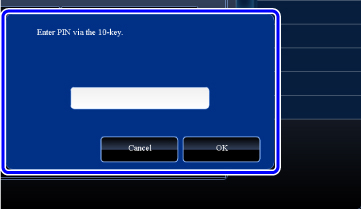
 Tap the key of the received data you wish to check, and tap the [Check Image] key on the action panel
Tap the key of the received data you wish to check, and tap the [Check Image] key on the action panel Displays the received data image.
To print the document, tap the [Print] key.
To print the document, tap the [Print] key.