SELECTING NETWORK SCANNER MODE
You can select the network scanner mode from the Home Screen or from each operation mode as follows:
Operation
Changing modes from the Home Screen

Tap the icon indicating the network scanner mode
Tap one of [E-mail], [FTP/Desktop], [Network Folder], and [Internet Fax].
The initial screen of the selected mode is displayed.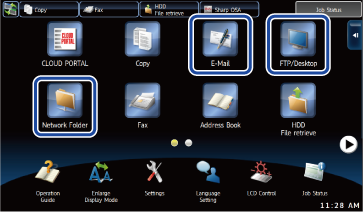
Changing mode from each mode

Tap on the mode display
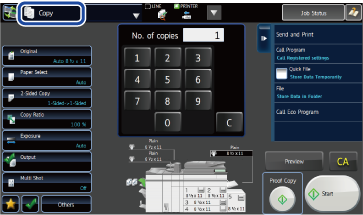

Tap [Image Send]
By default, the screen changes to the fax mode screen.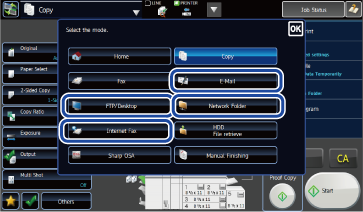

To change the screen that is initially displayed when the [Image Send] in the mode display is tapped:
In "Setting mode (administrator)", select [System Settings] → [Image Send Settings] → [Operation Settings] → [Default Settings] → [Default Display Setting].
Tap
 and then tap one of [E-mail], [FTP/Desktop], [Network Folder], and [Internet Fax]The initial screen of the selected mode is displayed.
and then tap one of [E-mail], [FTP/Desktop], [Network Folder], and [Internet Fax]The initial screen of the selected mode is displayed.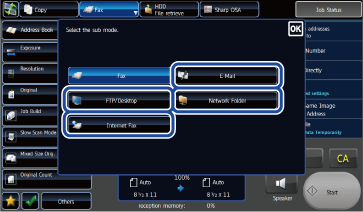
 In "Setting mode", by selecting [System Settings] → [Image Send Settings] → [Fax Settings] → [Default Settings] → [Address Book Default Selection] and setting the [Higher priority is given to the display of address book.] checkbox to
In "Setting mode", by selecting [System Settings] → [Image Send Settings] → [Fax Settings] → [Default Settings] → [Address Book Default Selection] and setting the [Higher priority is given to the display of address book.] checkbox to  , the Address Book in the selected mode is displayed.
, the Address Book in the selected mode is displayed.