CHANGING THE SUBJECT, FILE NAME, AND BODY TEXT AT THE TIME OF INTERNET FAX TRANSMISSION
Overview
Change the subject, file name, and body text when performing an Internet fax transmission. If necessary, directly enter the text. Configure a file name, and other settings for an Internet fax using the Send Settings of the other functions.

- If the subject and file name are not changed, the settings in the Setting mode (Web version) are used.
- To configure the candidates for the subject, file name, and body text, click [Application Settings] and then [Network Scanner Settings] in "Setting mode".
Operation
 Tap [Others], and tap the [Send Settings] key.
Tap [Others], and tap the [Send Settings] key.  To change the subject, tap the [Subject] entry box.
To change the subject, tap the [Subject] entry box.  Tap a pre-set text key.
Tap a pre-set text key.  To cancel the selection of the subject:
To cancel the selection of the subject:Tap the [Clear] key.
 If you wish to directly enter the text, tap the [Direct Entry] key to open the soft keyboard. Enter the text and tap the [OK] key.
If you wish to directly enter the text, tap the [Direct Entry] key to open the soft keyboard. Enter the text and tap the [OK] key. 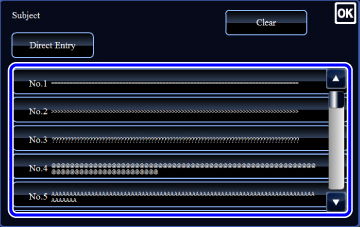
 To change the file name, tap the [File Name] entry box.
To change the file name, tap the [File Name] entry box. After the settings are completed, tap  .
.
- Tap the key of the file name from the list.
- To directly enter the file name, tap the [Direct Entry] key.
 To change the body text, tap the [Body Text] entry box.
To change the body text, tap the [Body Text] entry box.  Enter the body text.
Enter the body text. After the settings are completed, tap  .
.
 To clear all entered text:
To clear all entered text:Tap the [Clear All] key. When this key is tapped, the entire body of the message is erased immediately; not just the selected line.
- To select a pre-set text previously stored in the Setting mode (Web version), tap the [Pre-set Message] key.
- To directly enter the body text, tap the [Edit] key.
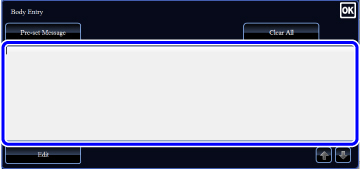

- Enter up to 1800 characters. (A line break counts as one character.)
Use to select on a line basis.
to select on a line basis. - To edit the selected line, tap the [Edit] key. The soft keyboard will appear with the selected text entered.